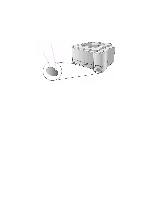HP 2100 Service Manual - Page 70
Internal Cleaning, Engine Cleaning, To Start Engine Cleaning
 |
UPC - 873662008284
View all HP 2100 manuals
Add to My Manuals
Save this manual to your list of manuals |
Page 70 highlights
NOTE: Internal Cleaning During the printing process, paper, toner and dust particles can accumulate inside the printer. Over time, this buildup can cause print quality problems such as toner specks or smearing. This printer has two internal cleaning modes that can correct and prevent these types of problems. Engine Cleaning For best results, use a transparency during this process. If a transparency is not available, use copier grade paper and not bond or rough paper. This process uses a transparency from Tray 1 to remove dust and toner from the paper path. Use this process if toner specks or dots appear on printouts. This process will provide a blank page which should be discarded. Figure 4-1 Print Sample To Start Engine Cleaning 1 Make sure the printer is turned on and in the ready state. Load a transparency in Tray 1. 2 Press and hold the GO and JOB CANCEL buttons until all lights flash. This will take about 10 seconds. Release the buttons when the lights flash. 3 Press the GO button. 4 Discard the blank page produced from the engine cleaning process. 60 4 Printer Maintenance C4170-90959