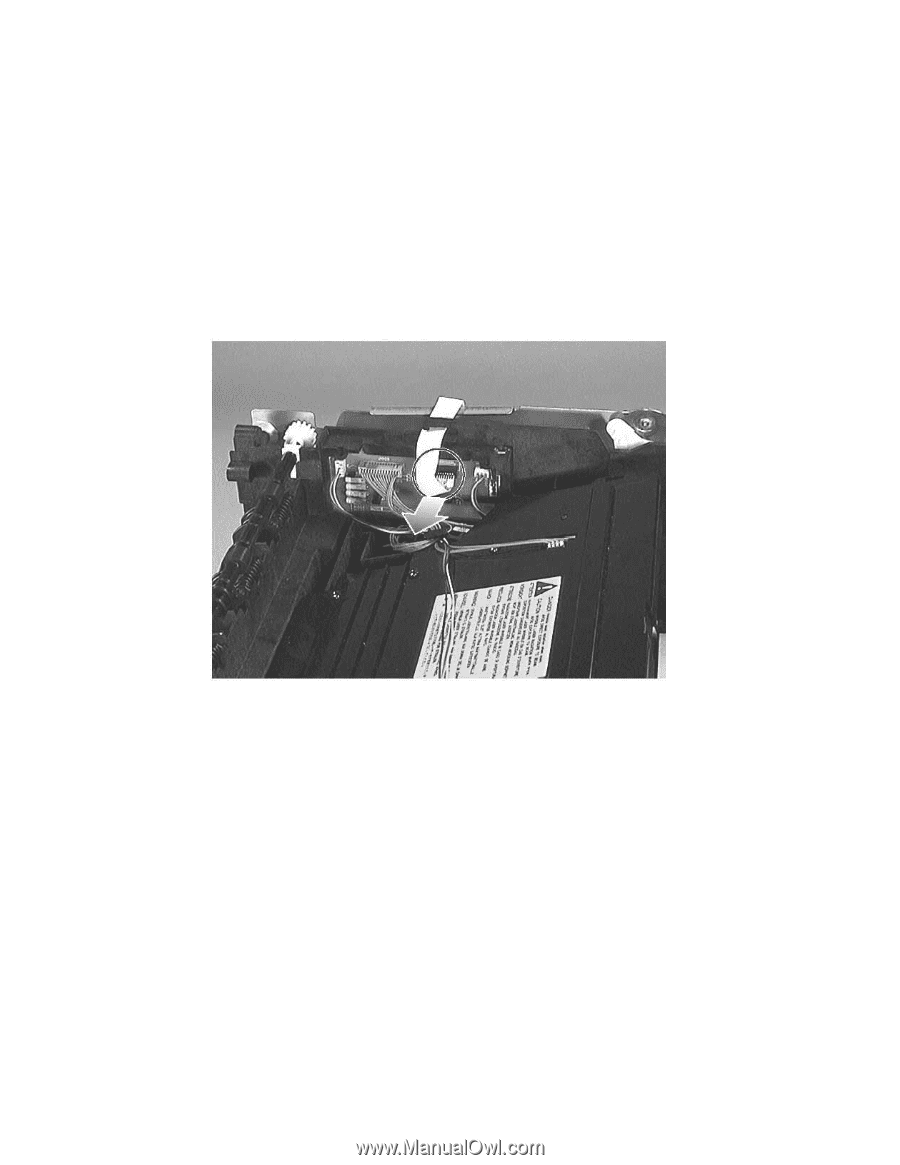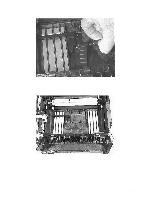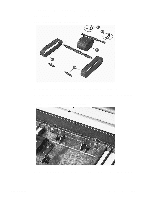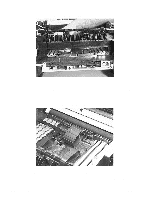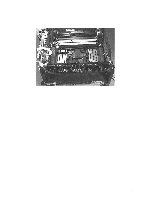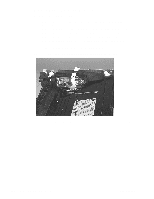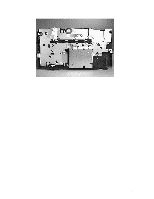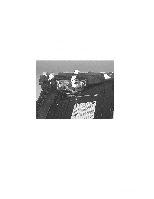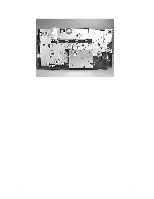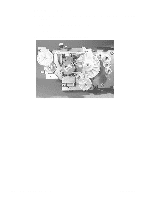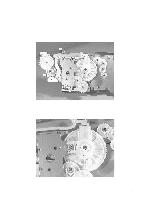HP 2100 Service Manual - Page 212
Ribbon Cable Harness Removal
 |
UPC - 873662008284
View all HP 2100 manuals
Add to My Manuals
Save this manual to your list of manuals |
Page 212 highlights
Ribbon Cable Harness Removal 1 Remove the following assemblies: • Remove the toner cartridge. (See "Toner Cartridge Removal" (page 156) for instructions. • Remove the DIMM cover. (See "DIMM Cover Removal" (page 172) for instructions.) • Remove the rear cover. (See "Rear Cover Removal" (page 177) for instructions.) • Remove the top cover. (See "Top Cover Removal" (page 189) for instructions.) • Remove the formatter PCB. (See "Formatter PCB Removal" (page 174) for instructions.) 2 Disconnect the ribbon cable at the location shown in figure 7-71. Figure 7-71Disconnecting the Printer Drive Assembly's Ribbon Cable 3 Lift the tab shown in figure 7-72, and then slide the ribbon cable harness to the right to 202 7 Removal and Replacement C4170-90959