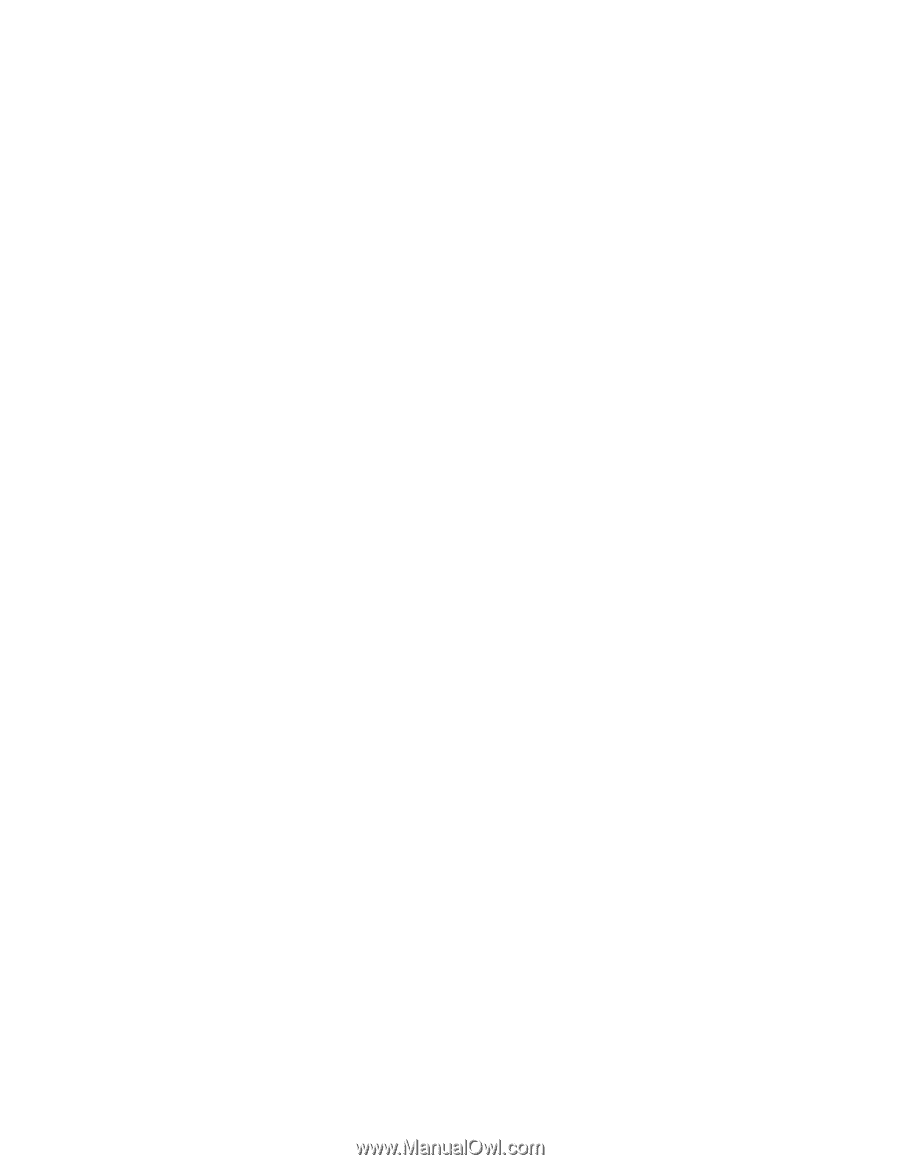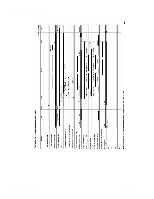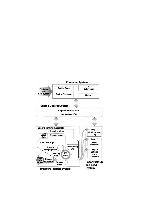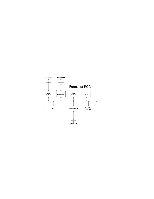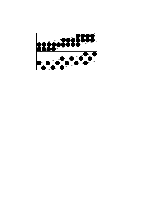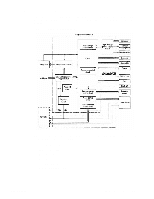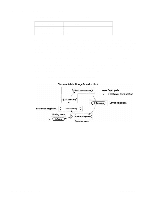HP 2100 Service Manual - Page 85
Memory Management, Memory Enhancement technology MEt, Image Adapt, Protect - error lights
 |
UPC - 873662008284
View all HP 2100 manuals
Add to My Manuals
Save this manual to your list of manuals |
Page 85 highlights
Memory Management This printer uses various methods to conserve and make the most of available memory. Several of these methods are explained below. Memory Enhancement technology (MEt) MEt doubles the printer's standard memory through a variety of font and data compression methods. MEt also automatically compresses fonts for desktop publishing applications. MEt is only available in PCL and XL modes; it is not functional when printing in PostScript mode. When printing graphics, MEt analyzes each page as it is being printed and automatically applies a variety of methods to print the complete page at the correct resolution. Image Adapt Image Adapt uses a compression technique to allow printing of full-page graphics using the printer's base memory. The available settings are Auto, On, and Off. The default is Auto. If Image Adapt is used some data may be lost. To see if there has been some loss of graphic detail, print a self test page and check the Image Adapt Used line in the Printer Information section. If the printer invoked Image Adapt since the last time the self test was printed (or the last time the printer was turned off and on), that line reads "Image Adapt Used: Yes." Page Protect A page's complexity (rules, complex graphics, or dense text) may exceed the printer's ability to create the page image fast enough to keep pace with the engine's printing process. If a page is too complex, it may print in parts (for example, the top half of data on one page and the bottom half on the next page). Some print data loss is likely in these instances, and the printer's Error light flashes. Page Protect allows the Formatter to create the entire page image in memory before moving the paper through the printer. This process ensures that the entire page is printed. The default is off, which provides the best performance. Page Protect should only be enabled when necessary. C4170-90959 Formatter Subsystems 75