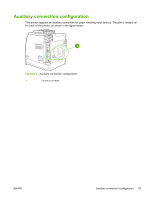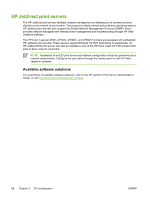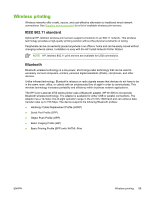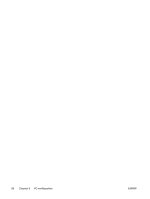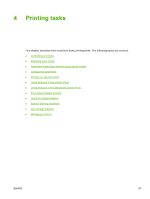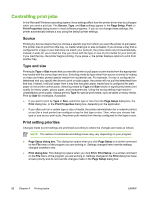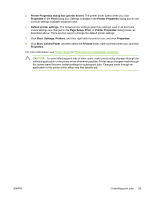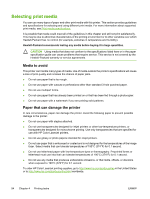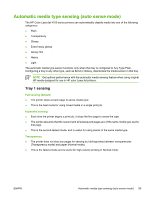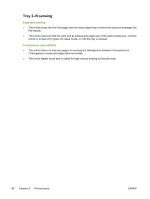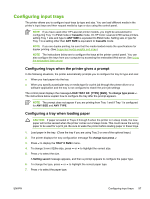HP 4700n HP Color LaserJet 4700 - User Guide - Page 108
Controlling print jobs, Source, Type and size, Print setting priorities
 |
UPC - 829160845630
View all HP 4700n manuals
Add to My Manuals
Save this manual to your list of manuals |
Page 108 highlights
Controlling print jobs In the Microsoft Windows operating system, three settings affect how the printer driver tries to pull paper when you send a print job. The Source, Type, and Size settings appear in the Page Setup, Print, or Print Properties dialog boxes in most software programs. If you do not change these settings, the printer automatically selects a tray using the default printer settings. Source Printing by Source means that you choose a specific tray from which you want the printer to pull paper. The printer tries to print from this tray, no matter what type or size is loaded. If you choose a tray that is configured for a type or size that does not match your print job, the printer does not print automatically. Instead, it waits for you to load the tray you chose with the type or size of print media for your print job. If you load the tray, the printer begins printing. If you press , the printer displays options to print from another tray. Type and size Printing by Type or Size means that you want the printer to pull paper or print media from the appropriate tray loaded with the correct type and size. Selecting media by type rather than source is similar to locking out trays and helps protect special media from accidental use. For example, if a tray is configured for letterhead and you specify the driver to print on plain paper, the printer will not pull the letterhead from that tray. Instead, it will pull paper from a tray that has plain paper loaded and is configured for plain paper on the printer control panel. Selecting media by Type and Size results in significantly better print quality for heavy paper, glossy paper, and transparencies. Using the wrong setting might result in unsatisfactory print quality. Always print by Type for special print media, such as labels or heavy media. Print by Size for envelopes, if possible. ● If you want to print by Type or Size, select the type or size from the Page Setup dialog box, the Print dialog box, or the Print Properties dialog box, depending on the application. ● If you often print on a certain type or size of media, the printer administrator (for a network printer) or you (for a local printer) can configure a tray for that type or size. Then, when you choose that type or size as you print a job, the printer pulls media from the tray configured for that type or size. Print setting priorities Changes made to print settings are prioritized according to where the changes are made as follows: NOTE The names of commands and dialog boxes may vary depending on your program. ● Page Setup dialog box. This dialog box opens when you click Page Setup or a similar command on the File menu of the program you are working in. Settings changed here override settings changed anywhere else. ● Print dialog box. This dialog box opens when you click Print, Print Setup, or a similar command on the File menu of the program you are working in. Settings changed in the Print dialog box have a lower priority and do not override changes made in the Page Setup dialog box. 92 Chapter 4 Printing tasks ENWW