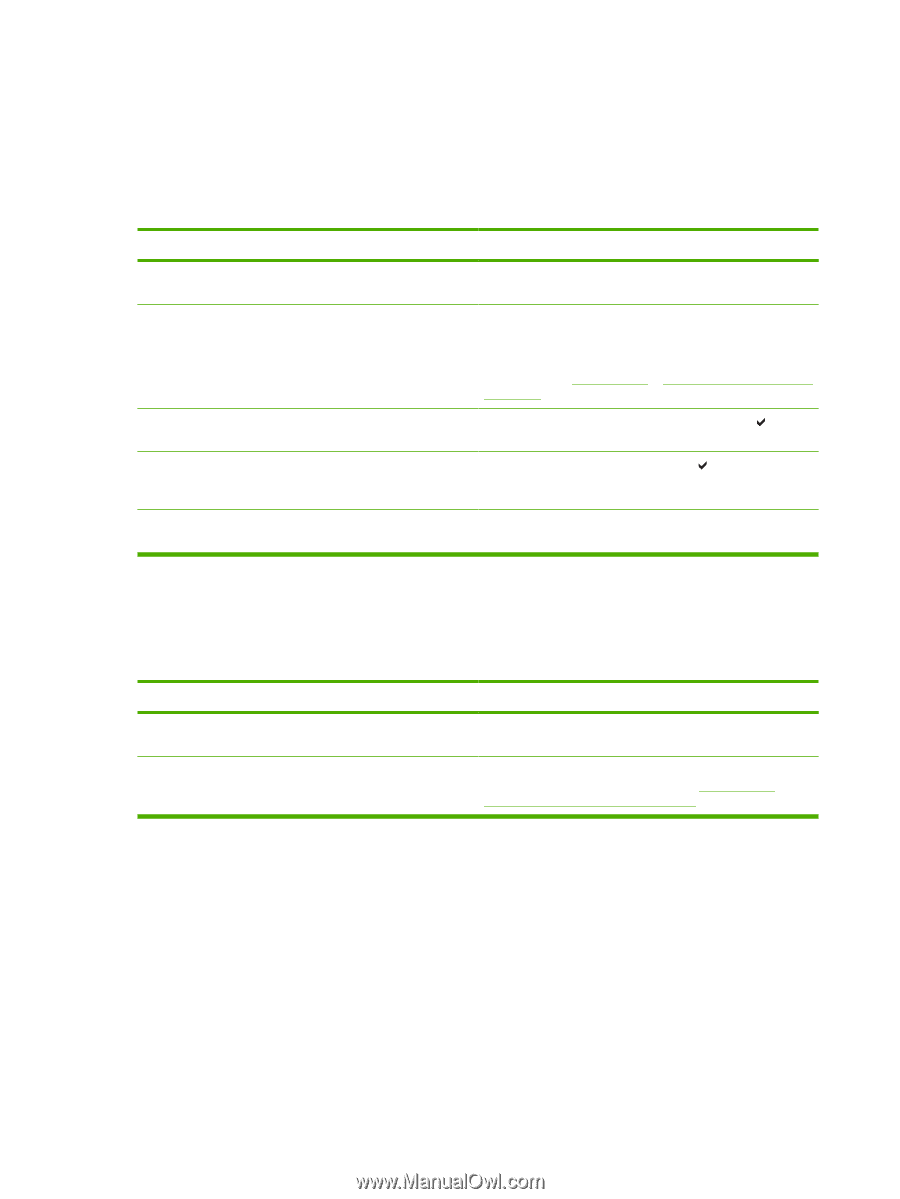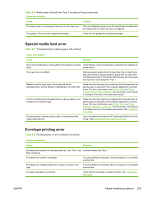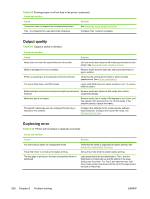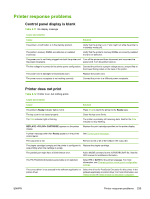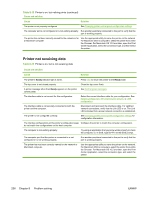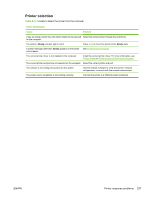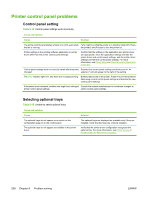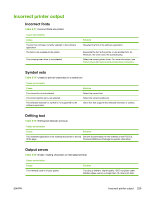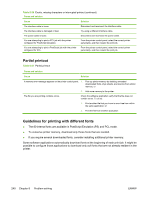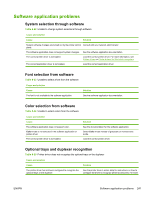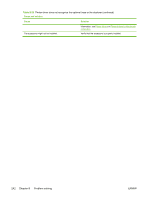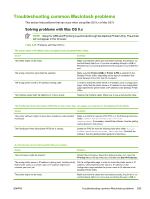HP 4700n HP Color LaserJet 4700 - User Guide - Page 254
Printer control panel problems, Control panel setting, Selecting optional trays
 |
UPC - 829160845630
View all HP 4700n manuals
Add to My Manuals
Save this manual to your list of manuals |
Page 254 highlights
Printer control panel problems Control panel setting Table 8-15 Control panel settings work incorrectly Cause and solution Cause Solution The printer control panel display is blank or is not lit, even when Fans might run while the printer is in standby mode (off). Press the fan is running. the printer's on/off button to turn the printer on. Printer settings in the printing software application or printer driver differ from the printer control panel settings. Confirm that the settings in the application and printer driver are appropriate, since the application settings override the printer driver and control panel settings, and the printer driver settings override the control panel settings. For more information, see Printer drivers or Printer drivers for Macintosh computers. Control panel settings were not correctly saved after they were Reselect the control panel settings and then press . An changed. asterisk (*) should appear to the right of the setting. The Data indicator light is lit, and there are no pages printing. Buffered data exists in the printer. Press to print the buffered data using current control panel settings and activate the new control panel settings. If the printer is on a network, another user might have changed Consult the network administrator to coordinate changes to printer control panel settings. printer control panel settings. Selecting optional trays Table 8-16 Unable to select optional trays Cause and solution Cause The optional trays do not appear as an option on the configuration page or on the control panel. The optional trays do not appear as available in the printer driver. Solution The optional trays are displayed as available only if they are installed. Verify that the trays are correctly installed. Verify that the printer driver configuration recognizes the optional tray. For more information, see Printer drivers or Printer drivers for Macintosh computers. 238 Chapter 8 Problem solving ENWW