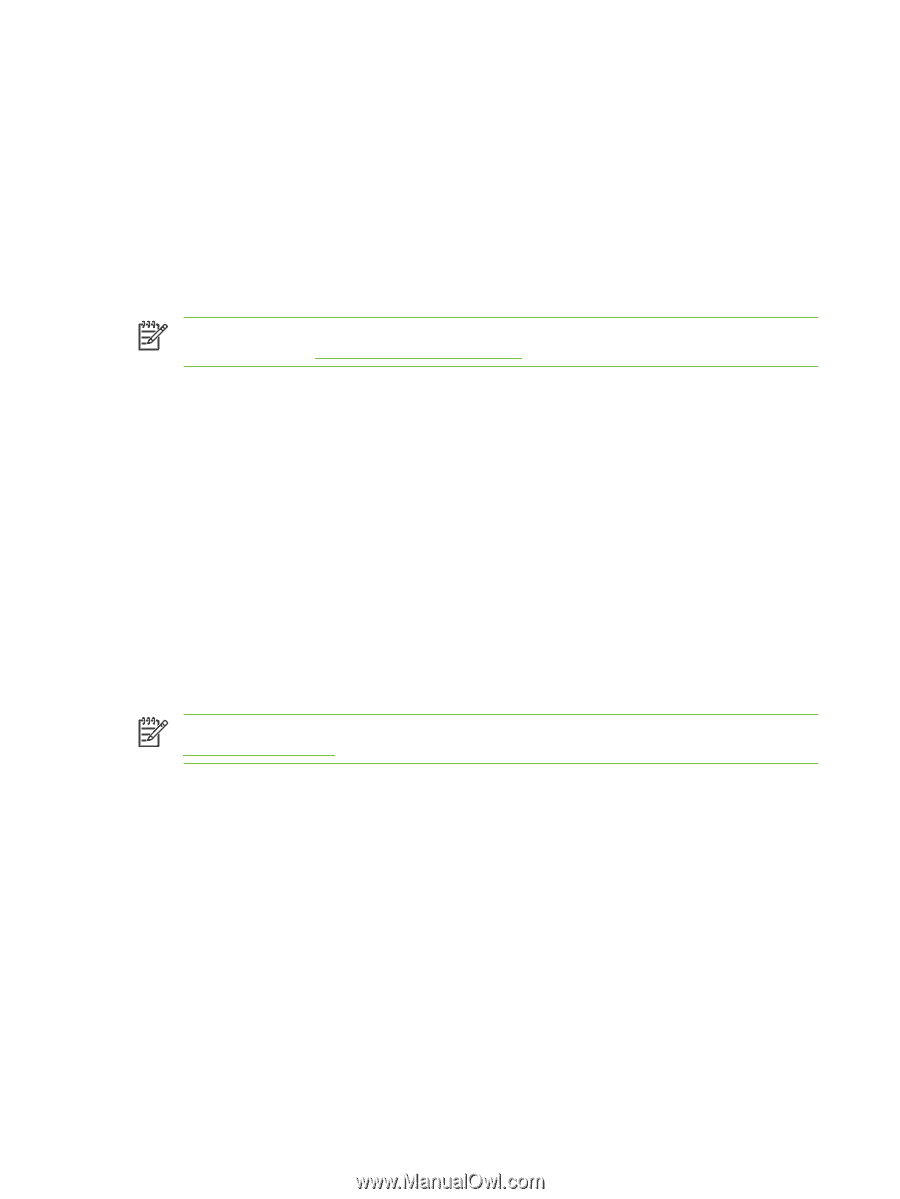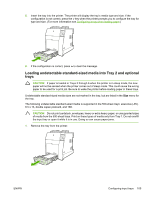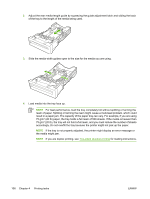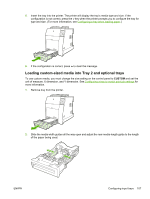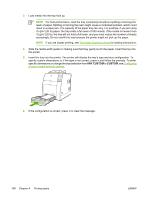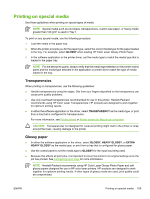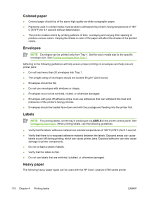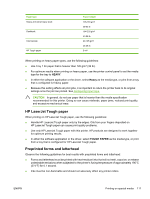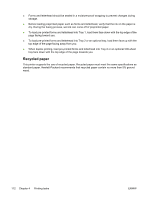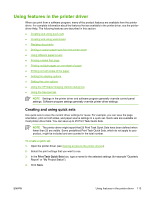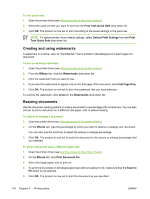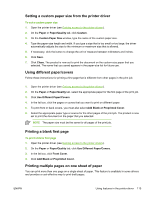HP 4700n HP Color LaserJet 4700 - User Guide - Page 126
Colored paper, Envelopes, Labels, Heavy paper - color laserjet weight
 |
UPC - 829160845630
View all HP 4700n manuals
Add to My Manuals
Save this manual to your list of manuals |
Page 126 highlights
Colored paper ● Colored paper should be of the same high quality as white xerographic paper. ● Pigments used in colored media must be able to withstand the printer's fusing temperature of 190° C (374°F) for 0.1 second without deterioration. ● The printer creates colors by printing patterns of dots, overlaying and varying their spacing to produce various colors. Varying the shade or color of the paper will affect the shades of the printed colors. Envelopes NOTE Envelopes can be printed only from Tray 1. Set the tray's media size to the specific envelope size. See Printing envelopes from Tray 1. Adhering to the following guidelines will help ensure proper printing on envelopes and help prevent printer jams: ● Do not load more than 20 envelopes into Tray 1. ● The weight rating of envelopes should not exceed 90 g/m2 (24 lb bond). ● Envelopes should be flat. ● Do not use envelopes with windows or clasps. ● Envelopes must not be wrinkled, nicked, or otherwise damaged. ● Envelopes with peel-off adhesive strips must use adhesives that can withstand the heat and pressures of the printer's fusing process. ● Envelopes should be loaded face-down and with the postage end feeding into the printer first. Labels NOTE For printing labels, set the tray's media type to LABELS in the printer control panel. See Configuring input trays. When printing labels, use the following guidelines: ● Verify that the labels' adhesive material can tolerate temperatures of 190°C (374°F) for 0.1 second. ● Verify that there is no exposed adhesive material between the labels. Exposed areas can cause labels to peel off during printing, which can cause printer jams. Exposed adhesive can also cause damage to printer components. ● Do not re-feed a sheet of labels. ● Verify that the labels lie flat. ● Do not use labels that are wrinkled, bubbled, or otherwise damaged. Heavy paper The following heavy paper types can be used with the HP Color LaserJet 4700 series printer. 110 Chapter 4 Printing tasks ENWW