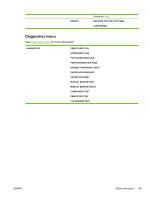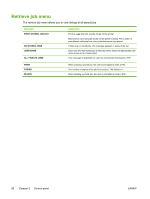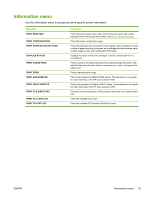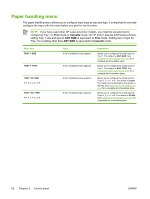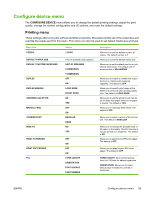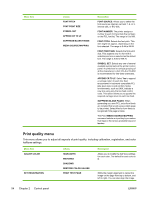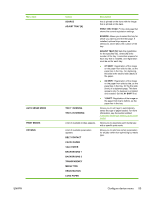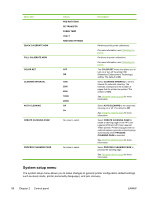HP 4700n HP Color LaserJet 4700 - User Guide - Page 70
Print quality menu, This menu allows you to adjust all aspects of print quality, including calibration
 |
UPC - 829160845630
View all HP 4700n manuals
Add to My Manuals
Save this manual to your list of manuals |
Page 70 highlights
Menu item Values FONT PITCH FONT POINT SIZE SYMBOL SET APPEND CR TO LF SUPPRESS BLANK PAGES MEDIA SOURCE MAPPING Description FONT SOURCE: Allows you to select the font source as internal, card slot 1, 2, or 3, internal disk, or EIO disk. FONT NUMBER: The printer assigns a number to each font and lists the numbers on the PCL font list. The range is 0 to 999. FONT PITCH: Selects the font pitch. This item might not appear, depending on the font selected. The range is 0.44 to 99.99. FONT POINT SIZE: Selects the font point size. This appears only if a font with a scalable point size is selected as the default font. The range is 4.00 to 999.75. SYMBOL SET: Selects any one of several available symbol sets at the printer control panel. A symbol set is a unique grouping of all the characters in a font. PC-8 or PC-850 is recommended for line-draw characters. APPEND CR TO LF: Select Yes to append a carriage return to each line feed encountered in backward-compatible PCL jobs (pure text, no job control). Some environments, such as UNIX, indicate a new line using only the line feed control code. This option allows you to append the required carriage return to each line feed. SUPPRESS BLANK PAGES: When generating your own PCL, extra form feeds are included that would cause a blank page to be printed. Select Yes for form feeds to be ignored if the page is blank. The PCL5 MEDIA SOURCE MAPPING command selects an input tray by a number that maps to the various available trays and feeders. Print quality menu This menu allows you to adjust all aspects of print quality, including calibration, registration, and color halftone settings. Menu item ADJUST COLOR SET REGISTRATION Values HIGHLIGHTS MIDTONES SHADOWS RESTORE COLOR VALUES PRINT TEST PAGE Description Allows you to modify the half tone settings for each color. The default for each color is 0. Shifts the margin alignment to center the image on the page from top to bottom, and left to right. You can also align the image 54 Chapter 2 Control panel ENWW