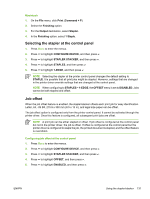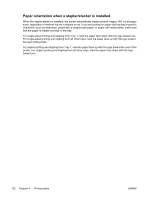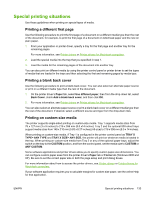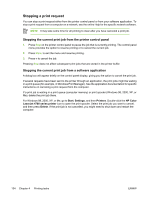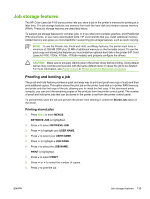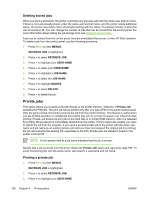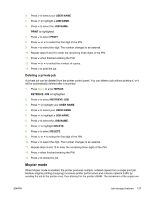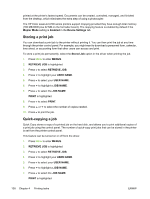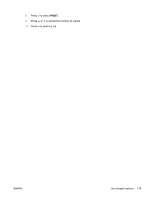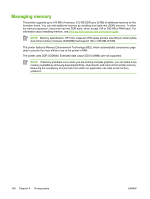HP 4700n HP Color LaserJet 4700 - User Guide - Page 152
Deleting stored jobs, Private jobs, Printing a private job
 |
UPC - 829160845630
View all HP 4700n manuals
Add to My Manuals
Save this manual to your list of manuals |
Page 152 highlights
Deleting stored jobs When you send a stored job, the printer overwrites any previous jobs with the same user and job name. If there is not a job already stored under the same user and job name, and the printer needs additional space, the printer may delete other stored jobs starting with the oldest. The default number of jobs that can be stored is 32. You can change the number of jobs that can be stored from the control panel. For more information about setting the job storage limit, see Configure device menu. A job can be deleted from the control panel, from the embedded Web server, or from HP Web Jetadmin. To delete a job from the control panel, use the following procedure: 1. Press Menu to enter MENUS. RETRIEVE JOB is highlighted. 2. Press to select RETRIEVE JOB. 3. Press to highlight your USER NAME. 4. Press to select your USER NAME. 5. Press to highlight a JOB NAME. 6. Press to select the JOB NAME. 7. Press to highlight DELETE. 8. Press to select DELETE. 9. Press to delete the job. Private jobs This option allows you to send a print job directly to the printer memory. Selection of Private Job activates the PIN field. The print job can be printed only after you type a PIN in the printer control panel. After the job is printed, the printer removes the job from the printer memory. This feature is useful when you are printing sensitive or confidential documents that you do not want to leave in an output bin after printing. Private Job stores the print job on the hard disk or in printer RAM memory. After it is released for printing, the private job is immediately deleted from the printer. If more copies are needed, you have to reprint the job from the program. If you send a second private job to the printer with the same user name and job name as an existing private job (and you have not released the original job for printing), the job will overwrite the existing job, regardless of the PIN. Private jobs are deleted if power to the printer is turned off. NOTE A lock symbol next to a job name indicates that the job is private. Specify that a job is private from the driver. Select the Private Job option and type a four-digit PIN. To avoid overwriting jobs with the same name, also specify a username and job name. Printing a private job 1. Press Menu to enter MENUS. RETRIEVE JOB is highlighted. 2. Press to select RETRIEVE JOB. 3. Press to highlight your USER NAME. 136 Chapter 4 Printing tasks ENWW