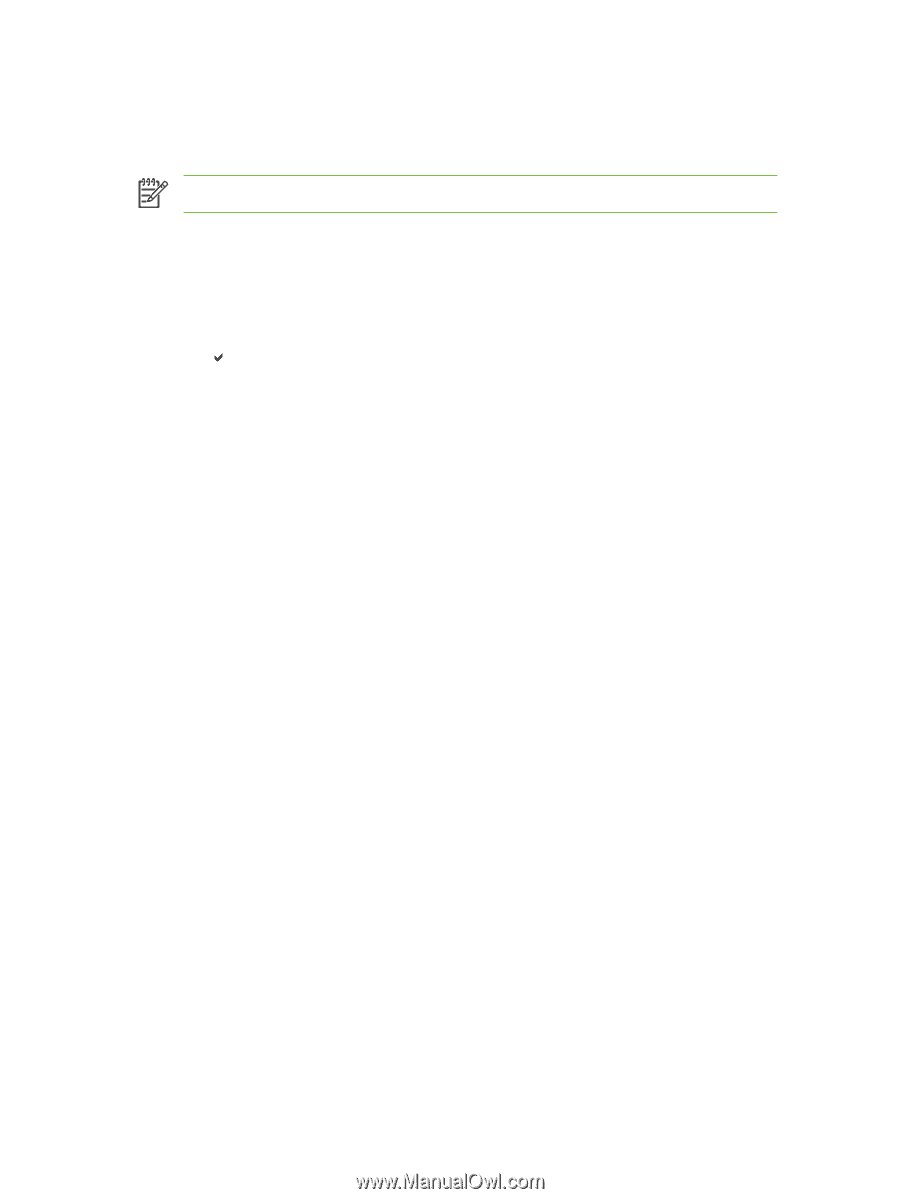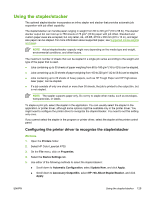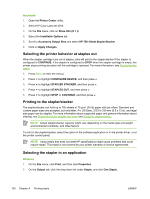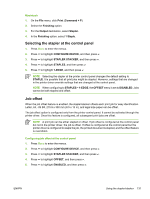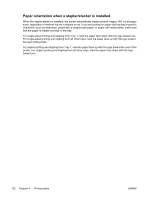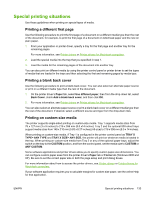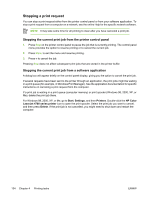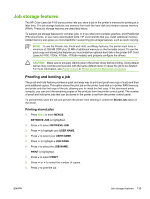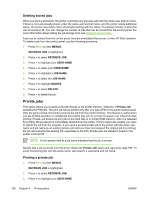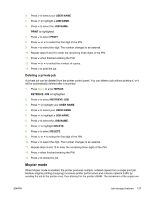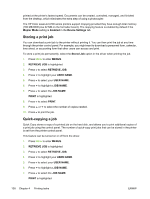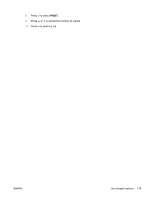HP 4700n HP Color LaserJet 4700 - User Guide - Page 150
Stopping a print request, Stopping the current print job from the printer control panel
 |
UPC - 829160845630
View all HP 4700n manuals
Add to My Manuals
Save this manual to your list of manuals |
Page 150 highlights
Stopping a print request You can stop a print request either from the printer control panel or from your software application. To stop a print request from a computer on a network, see the online Help for the specific network software. NOTE It may take some time for all printing to clear after you have canceled a print job. Stopping the current print job from the printer control panel 1. Press Stop on the printer control panel to pause the job that is currently printing. The control panel menu provides the option to resume printing or to cancel the current job. 2. Press Menu to exit the menu and resume printing. 3. Press to cancel the job. Pressing Stop does not affect subsequent print jobs that are stored in the printer buffer. Stopping the current print job from a software application A dialog box will appear briefly on the control panel display, giving you the option to cancel the print job. If several requests have been sent to the printer through an application, the print jobs might be waiting in a print queue (for example, in Windows Print Manager). See the application documentation for specific instructions on canceling a print request from the computer. If a print job is waiting in a print queue (computer memory) or print spooler (Windows 98, 2000, XP, or Me), delete the print job there. For Windows 98, 2000, XP, or Me, go to Start, Settings, and then Printers. Double-click the HP Color LaserJet 4700 series printer icon to open the print spooler. Select the print job you want to cancel, and then press Delete. If the print job is not cancelled, you might need to shut down and restart the computer. 134 Chapter 4 Printing tasks ENWW