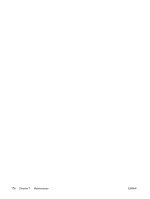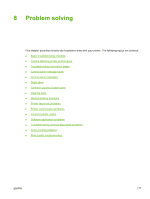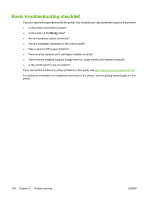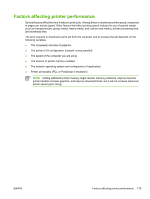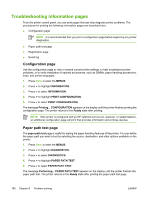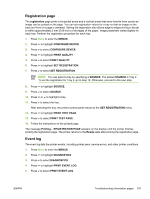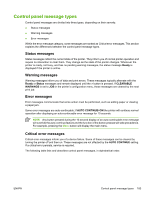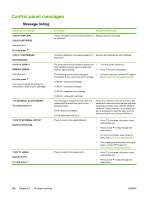HP 4700n HP Color LaserJet 4700 - User Guide - Page 196
Troubleshooting information s, Configuration Paper path test
 |
UPC - 829160845630
View all HP 4700n manuals
Add to My Manuals
Save this manual to your list of manuals |
Page 196 highlights
Troubleshooting information pages From the printer control panel, you can print pages that can help diagnose printer problems. The procedures for printing the following information pages are described here: ● Configuration page NOTE It is recommended that you print a configuration page before beginning any printer diagnostics. ● Paper path test page ● Registration page ● Event log Configuration page Use the configuration page to view or restore current printer settings, to help troubleshoot printer problems, or to verify installation of optional accessories, such as DIMMs, paper handling accessories, trays, and printer languages. 1. Press Menu to enter the MENUS. 2. Press to highlight INFORMATION. 3. Press to select INFORMATION. 4. Press to highlight PRINT CONFIGURATION. 5. Press to select PRINT CONFIGURATION. The message Printing... CONFIGURATION appears on the display until the printer finishes printing the configuration page. The printer returns to the Ready state after printing. NOTE If the printer is configured with an HP Jetdirect print server, duplexer, or stapler/stacker, an additional configuration page will print that provides information about those devices. Paper path test page The paper path test page is useful for testing the paper handling features of the printer. You can define the paper path you want to test by selecting the source, destination, and other options available on the printer. 1. Press Menu to enter the MENUS. 2. Press to highlight DIAGNOSTICS. 3. Press to select DIAGNOSTICS. 4. Press to highlight PAPER PATH TEST. 5. Press to select PAPER PATH TEST. The message Performing... PAPER PATH TEST appears on the display until the printer finishes the paper path test. The printer returns to the Ready state after printing the paper path test page. 180 Chapter 8 Problem solving ENWW