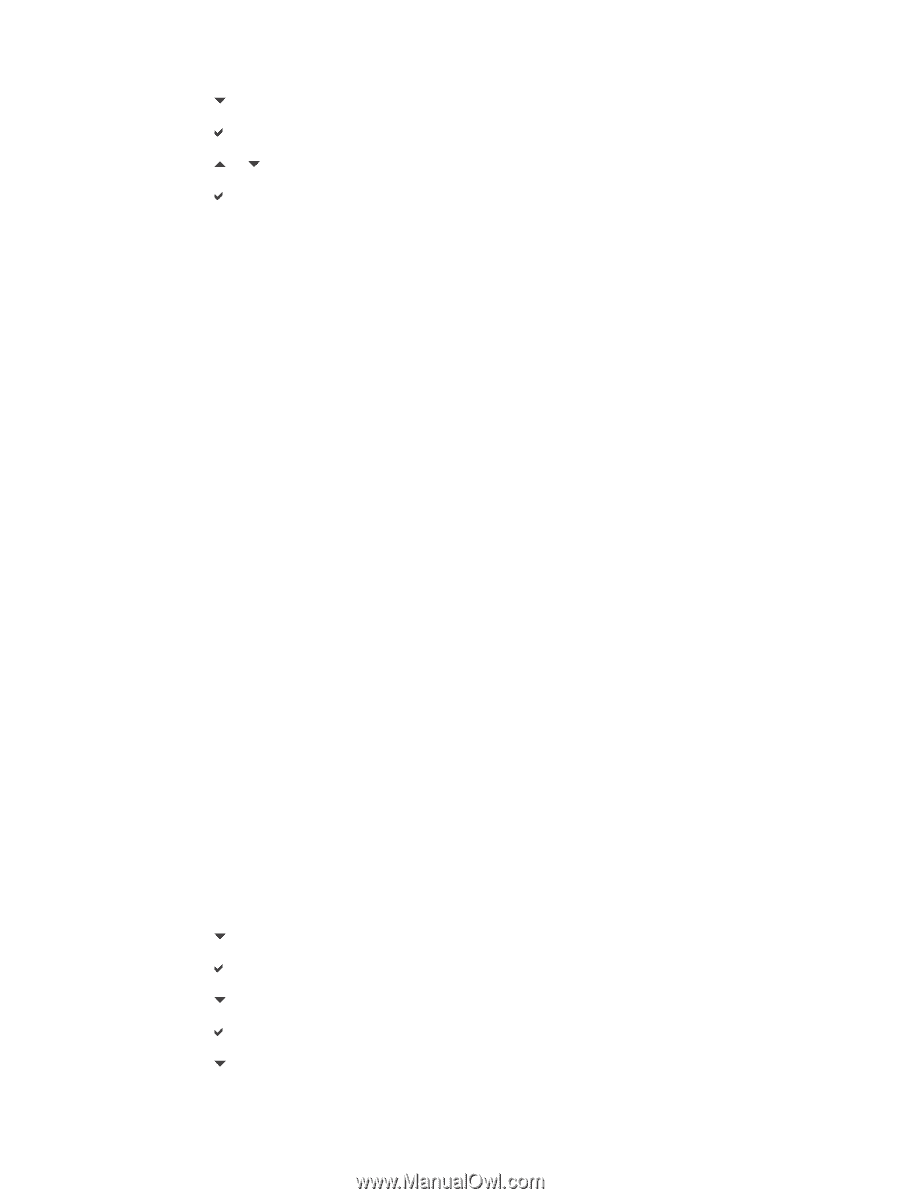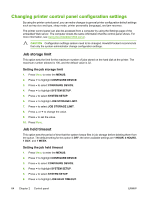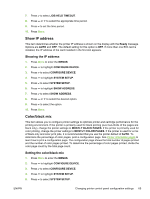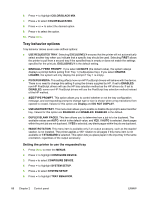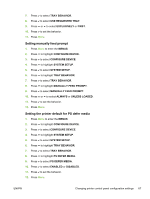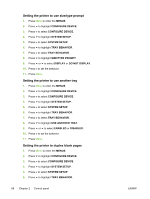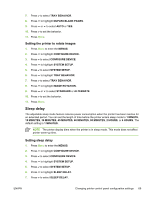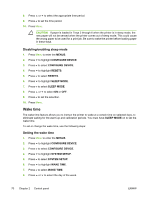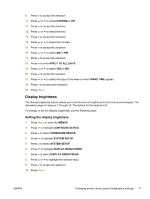HP 4700n HP Color LaserJet 4700 - User Guide - Page 82
Tray behavior options, Setting the printer to use the requested tray
 |
UPC - 829160845630
View all HP 4700n manuals
Add to My Manuals
Save this manual to your list of manuals |
Page 82 highlights
6. Press to highlight COLOR/BLACK MIX. 7. Press to select COLOR/BLACK MIX. 8. Press or to select the desired option. 9. Press to select the option. 10. Press Menu. Tray behavior options Tray behavior allows seven user-defined options: ● USE REQUESTED TRAY. Selecting EXCLUSIVELY ensures that the printer will not automatically select another tray when you indicate that a specific tray should be used. Selecting FIRST allows the printer to pull from a second tray if the specified tray is empty or does not match the settings specified for the print job. EXCLUSIVELY is the default setting. ● MANUALLY FEED PROMPT. If you select ALWAYS (the default value), the system always displays a prompt before pulling from Tray 1 (multipurpose tray). If you select UNLESS LOADED, the system will only display the prompt if Tray 1 is empty. ● PS DEFER MEDIA. This setting affects how non-HP PostScript drivers will behave with the device. There is no need to change this setting if using the drivers supplied by HP. If set to ENABLED, non-HP PostScript drivers will use the HP tray selection method as the HP drivers do. If set to DISABLED, some non-HP PostScript drivers will use the PostScript tray selection method instead of the HP method. ● SIZE/TYPE PROMPT. This option allows you to control whether or not the tray configuration message, and corresponding prompt to change type or size is shown when a tray transitions from opened to closed. Values for this option are Display and DO NOT DISPLAY. ● USE ANOTHER TRAY. This menu item allows you to enable or disable the prompt to select another tray. Values for this option are ENABLED and DISABLED. ENABLED is the default. ● DUPLEX BLANK PAGES. This item allows you to determine how a job is to be duplexed. The available values are AUTO, which is the default value, and YES. If AUTO is selected, blank pages within the print job are not duplexed. If YES is selected, any blank pages within the job are duplexed. ● IMAGE ROTATION. This menu item is available only if an output accessory, such as the stapler/ stacker, is not installed. The printer applies a 180° rotation to all pages if this menu item is not available or if STANDARD is selected. This option lets you place paper in the input tray in the same orientation, regardless of the output accessory. Setting the printer to use the requested tray 1. Press Menu to enter the MENUS. 2. Press to highlight CONFIGURE DEVICE. 3. Press to select CONFIGURE DEVICE. 4. Press to highlight SYSTEM SETUP. 5. Press to select SYSTEM SETUP. 6. Press to highlight TRAY BEHAVIOR. 66 Chapter 2 Control panel ENWW