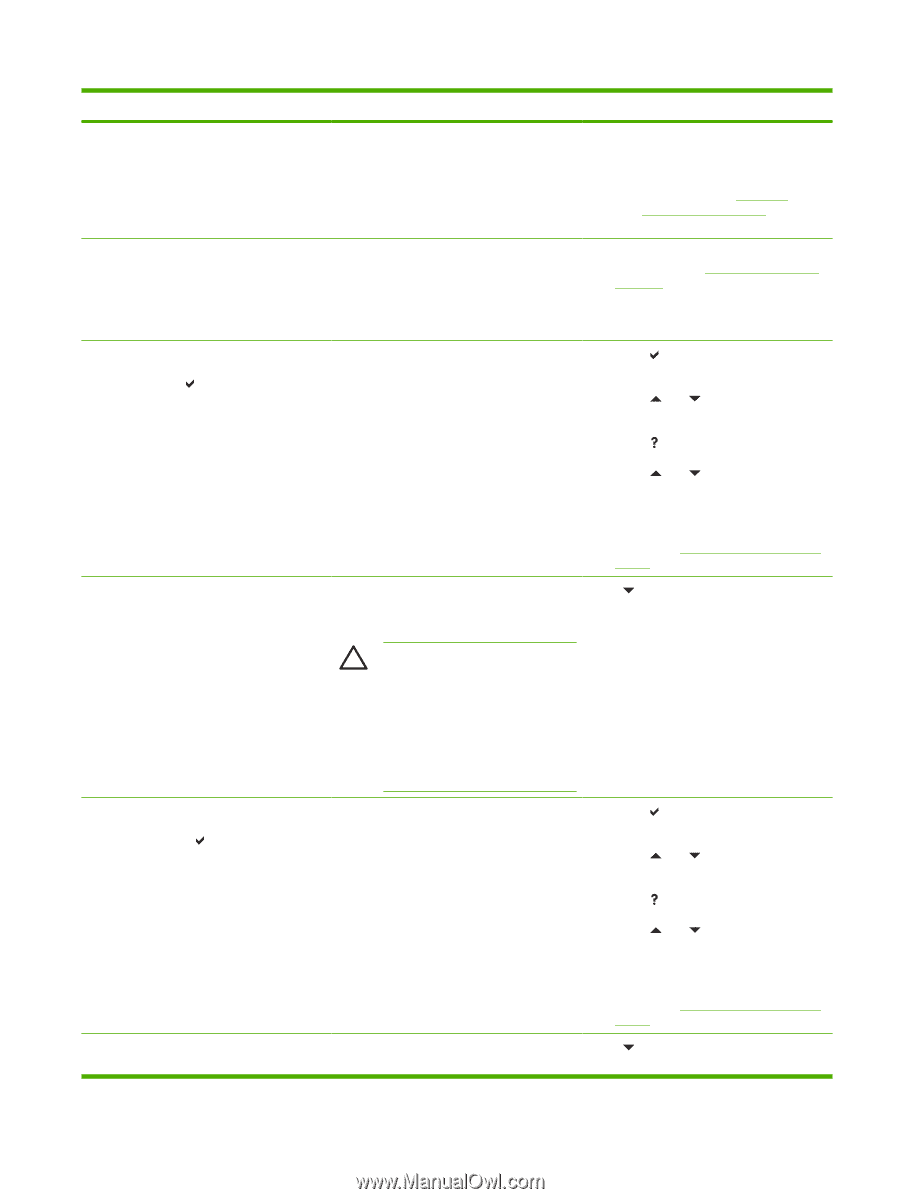HP 4700n HP Color LaserJet 4700 - User Guide - Page 221
Replace Stapler, System Setup
 |
UPC - 829160845630
View all HP 4700n manuals
Add to My Manuals
Save this manual to your list of manuals |
Page 221 highlights
Control panel message REPLACE STAPLER CARTRIDGE REPLACE SUPPLIES For status press The supplies gauge will display the consumption levels of print cartridges. REPLACE SUPPLIES Override in use alternates with REPLACE SUPPLIES To continue press The supplies gauge will display the consumption levels of print cartridges. REPLACE SUPPLIES Description Recommended action ● Close the top cover. ● Supplies ordering information is also available from the embedded Web server. See Using the embedded Web server for more information. ● The stapler cartridge contains fewer ● Replace the stapler cartridge. For more than 30 staples and should not be used. information, see Replacing the stapler The stapler cartridge needs to be cartridge. replaced. ● Install a stapler cartridge. ● There is no stapler cartridge installed. Multiple supplies are at the end of their useful 1. life. If the supplies affected are cartridges only, printing has stopped because the REPLACE SUPPLIES setting in the 2. SYSTEM SETUP menu is set to STOP AT OUT. If the affected supplies are cartridges only, printing will not continue. 3. Press to access the SUPPLIES STATUS menu. Press and to highlight the specific supply that has a problem. Press to view help for the supply. 4. Press and to step through the instructions. 5. Supplies ordering information is also available from the embedded Web server. See Using the embedded Web server for more information. The printer is set to continue printing even though a print cartridge has reached end of life. Press to see step by step information. CAUTION Using the Override mode may result in unsatisfactory print quality. HP recommends replacing the supply when the REPLACE SUPPLY message is displayed. HP Supplies Premium Protection Warranty coverage ends when a supply is used in Override mode. Multiple supplies are at the end of their useful 1. life and the REPLACE SUPPLIES setting in the SYSTEM SETUP menu is set to STOP AT LOW. 2. Press to access the SUPPLIES STATUS menu. Press and to highlight the specific supply that has a problem. 3. Press to view help for the supply. 4. Press and to step through the instructions. 5. Supplies ordering information is also available from the embedded Web server. See Using the embedded Web server for more information. This message is generated when a print Press to see step by step information. cartridge (or print cartridges) has reached the ENWW Control panel messages 205