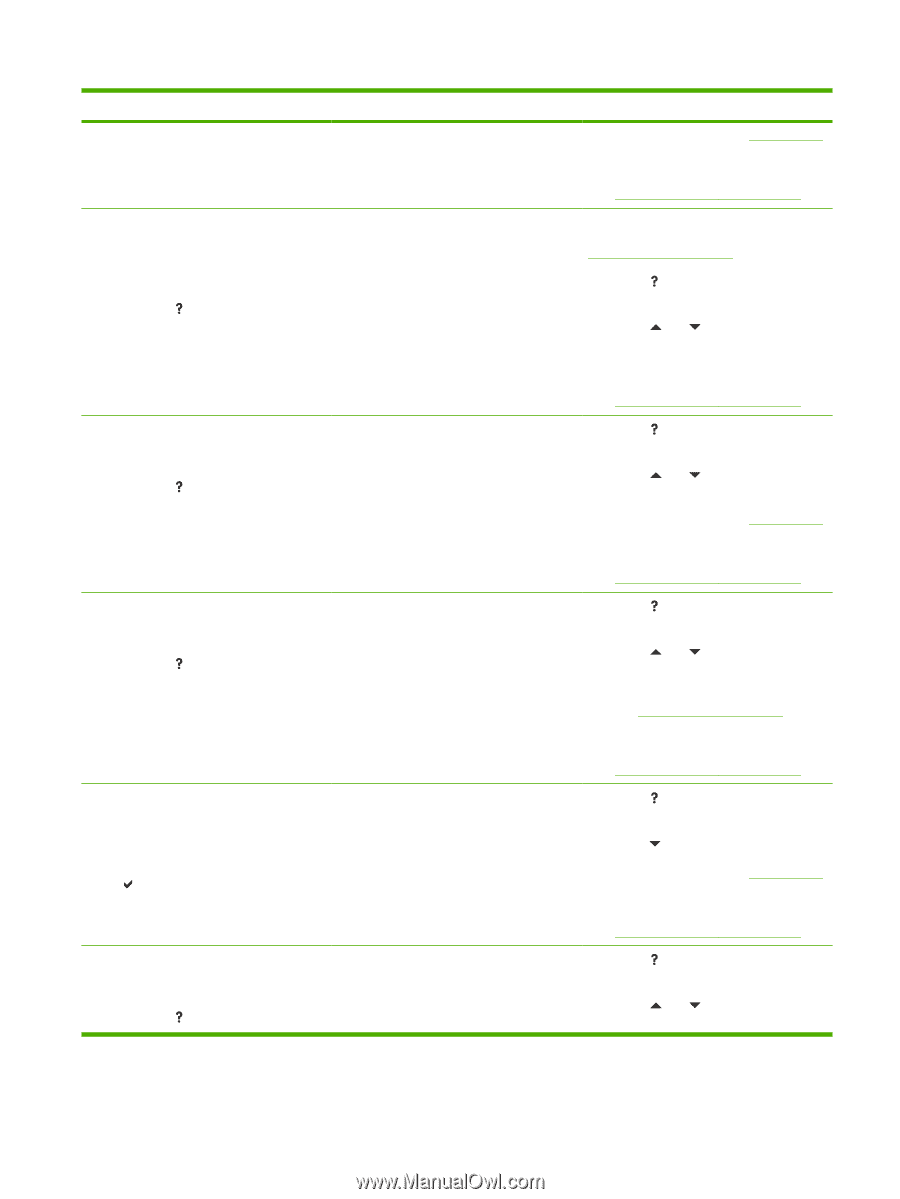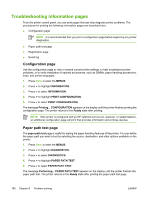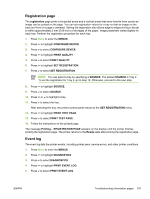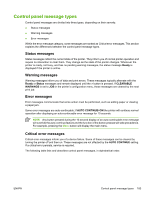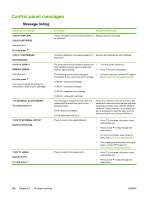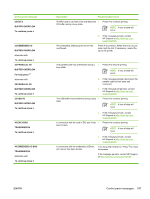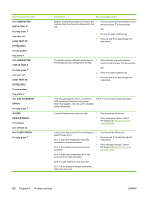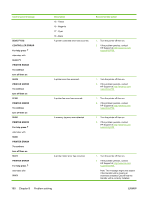HP 4700n HP Color LaserJet 4700 - User Guide - Page 201
XX.YY JAM IN, OUTPUT DEVICE, For help press, PAPER PATH, STAPLER, TRAY 1, Clear jam then, press
 |
UPC - 829160845630
View all HP 4700n manuals
Add to My Manuals
Save this manual to your list of manuals |
Page 201 highlights
Control panel message 13.XX.YY JAM IN OUTPUT DEVICE alternates with For help press 13.XX.YY JAM IN PAPER PATH For help press 13.XX.YY JAM IN STAPLER For help press 13.XX.YY JAM IN TRAY 1 Clear jam then press 13.XX.YY JAM IN TRAY X For help press ENWW Description Recommended action 3. for more information, see Clearing jams. 4. If the message persists after clearing all pages, contact HP Support at http://www.hp.com/support/clj4700. Paper is jammed in an external paper handling device. The amber light on the stacker/stapler is blinking. Check the duplexer or the stapler/stacker for jammed paper. For more information, see Jams in the stapler/stacker. 1. Press for detailed information about clearing the jam. 2. Press and to step through the instructions. 3. If the message persists after clearing all pages, contact HP Support at http://www.hp.com/support/clj4700. There is a jam in the paper path. 1. Press for detailed information about clearing the jam. 2. Press and to step through the instructions. 3. for more information, see Clearing jams. 4. If the message persists after clearing all pages, contact HP Support at http://www.hp.com/support/clj4700. A staple is jammed in the stapler. Check the 1. Press for detailed information about stapler/stacker for jammed staples. clearing the jam. 2. Press and to step through the instructions. 3. For more information on clearing jams, see Jams in the stapler/stacker. 4. If the message persists after clearing all pages, contact HP Support at http://www.hp.com/support/clj4700. Paper is jammed in Tray 1. 1. Press for detailed information about clearing the jam. 2. Press to see step by step information. 3. for more information, see Clearing jams. 4. If the message persists after clearing all pages, contact HP Support at http://www.hp.com/support/clj4700. A page is jammed in Tray 2 or in one or more 1. Press for detailed information about of the optional trays. clearing the jam. 2. Press and to step through the instructions. Control panel messages 185