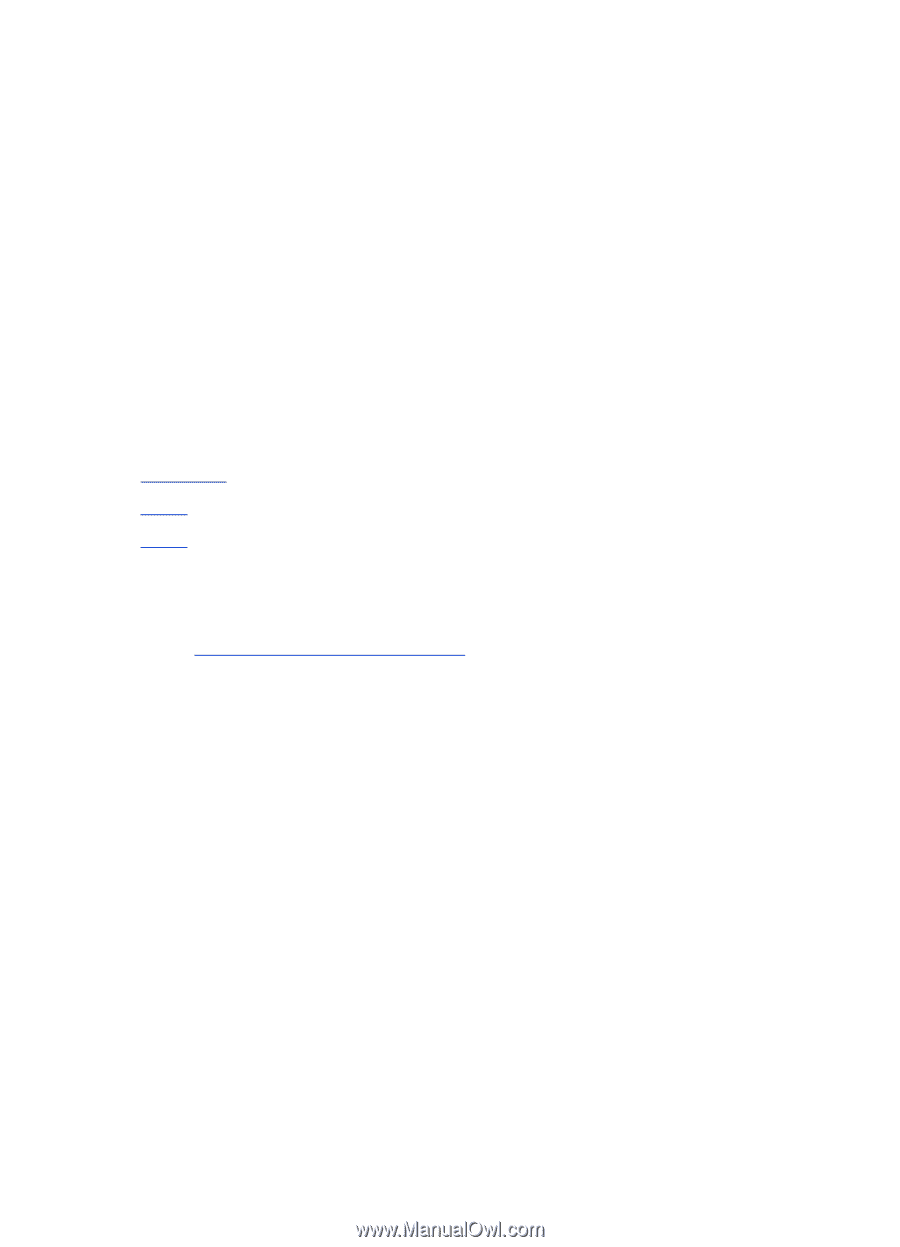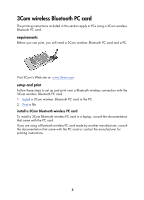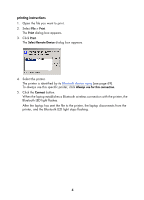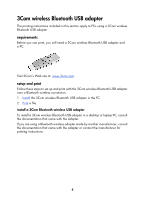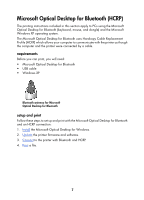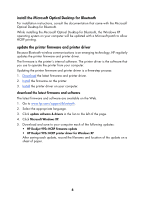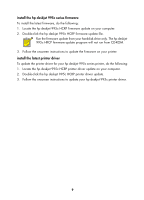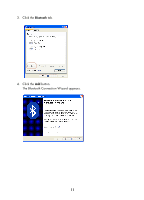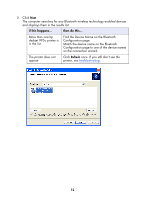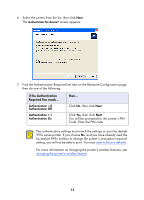HP 995c HP DeskJet 995C Series Printer - (English) Bluetooth User Guide - Page 11
install the Microsoft Optical Desktop for Bluetooth, update the printer firmware and printer driver - drivers
 |
View all HP 995c manuals
Add to My Manuals
Save this manual to your list of manuals |
Page 11 highlights
install the Microsoft Optical Desktop for Bluetooth For installation instructions, consult the documentation that came with the Microsoft Optical Desktop for Bluetooth. While installing the Microsoft Optical Desktop for Bluetooth, the Windows XP operating system on your computer will be updated with a Microsoft patch to allow HCRP printing. update the printer firmware and printer driver Because Bluetooth wireless communications is an emerging technology, HP regularly updates the printer firmware and printer driver. The firmware is the printer's internal software. The printer driver is the software that you use to operate the printer from your computer. Updating the printer firmware and printer driver is a three-step process: 1. Download the latest firmware and printer driver. 2. Install the firmware on the printer. 3. Install the printer driver on your computer. download the latest firmware and software The latest firmware and software are available on the Web. 1. Go to www.hp.com/support/bluetooth. 2. Select the appropriate language. 3. Click update software & drivers in the list on the left of the page. 4. Click Microsoft Windows XP. 5. Download and save to your computer each of the following updates: • HP Deskjet 995c HCRP firmware update • HP Deskjet 995c HCRP printer driver for Windows XP After saving each update, record the filename and location of the update on a sheet of paper. 8