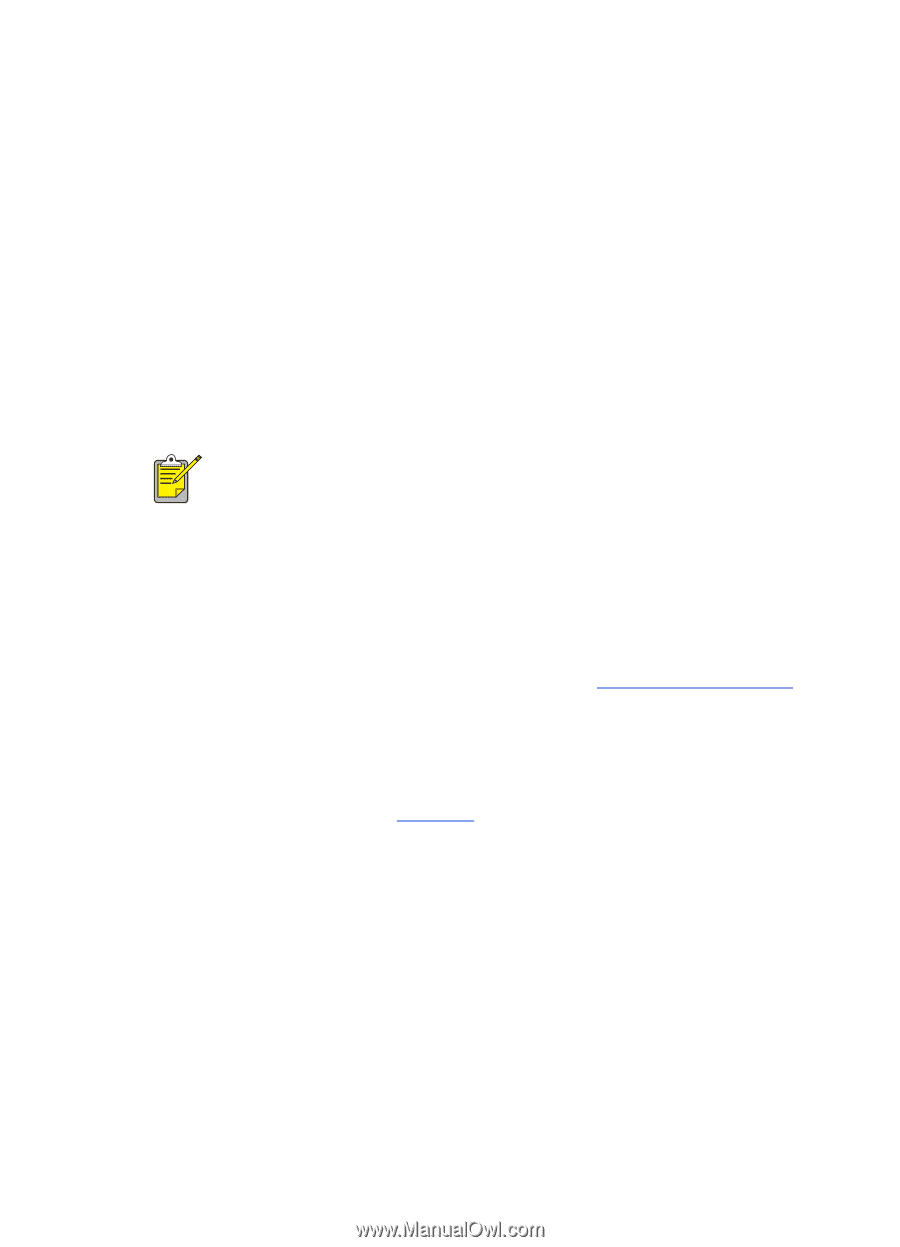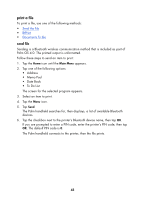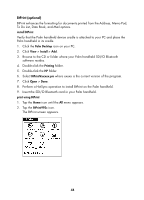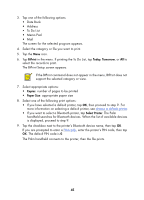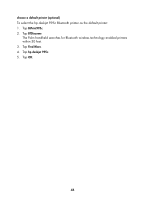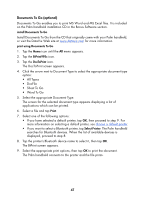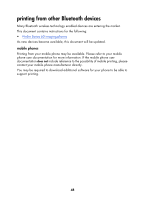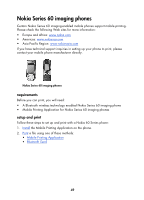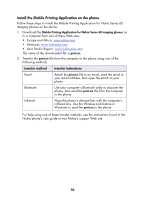HP 995c HP DeskJet 995C Series Printer - (English) Bluetooth User Guide - Page 48
The BtPrint Setup screen appears., To Do List
 |
View all HP 995c manuals
Add to My Manuals
Save this manual to your list of manuals |
Page 48 highlights
3. Tap one of the following options: • Date Book • Address • To Do List • Memo Pad • Mail The screen for the selected program appears. 4. Select the category or file you want to print. 5. Tap the Menu icon. 6. Tap BtPrint in the menu. If printing the To Do List, tap Today, Tomorrow, or All to select the records to print. The BtPrint Setup screen appears. If the BtPrint command does not appear in the menu, BtPrint does not support the selected category or view. 7. Select appropriate options: • Copies: number of pages to be printed • Paper Size: appropriate paper size 8. Select one of the following print options: • If you have selected a default printer, tap OK, then proceed to step 9. For more information on selecting a default printer, see choose a default printer. • If you want to select a Bluetooth printer, tap Select Printer. The Palm handheld searches for Bluetooth devices. When the list of available devices is displayed, proceed to step 9. 9. Tap the checkbox next to the printer's Bluetooth device name, then tap OK. If you are prompted to enter a PIN code, enter the printer's PIN code, then tap OK. The default PIN code is 0. The Palm handheld connects to the printer, then the file prints. 45