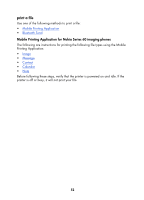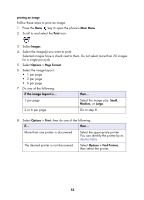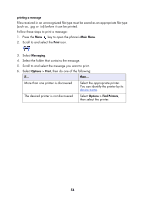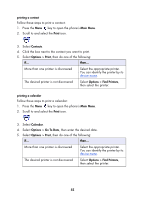HP 995c HP DeskJet 995C Series Printer - (English) Bluetooth User Guide - Page 60
Bluetooth Send, Extras > Notes
 |
View all HP 995c manuals
Add to My Manuals
Save this manual to your list of manuals |
Page 60 highlights
Bluetooth Send Bluetooth Send is a feature included with your mobile phone. It is not an application developed by HP. Bluetooth Send prints unformatted text and images. For example, Bluetooth Send can only print one calendar item and not a full day. For formatted text and images, use the Mobile Printing Application. Before following these steps, verify that the printer is powered on and idle. If the printer is off or busy, it will not print your file. Follow these steps to print a file with Bluetooth Send: 1. Press the Menu key to open the phone's Main Menu. 2. Scroll to and select one of the following: • Contacts • Calendar • Images • To Do List • Extras > Notes The screen for the selected option appears. 3. Select the file to print. The method for selecting the file varies by the type of file. See the phone's user guide for more information. 4. Select Options. 5. Select Send, then select Via Bluetooth. 6. Select the appropriate printer. You can identify the printer by its device name. 57