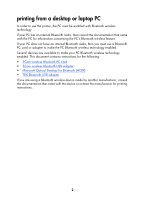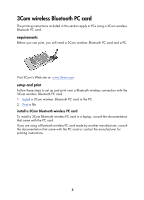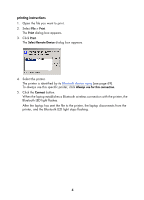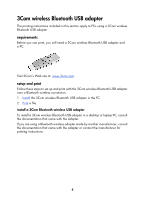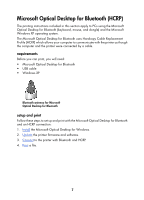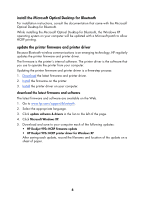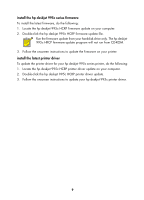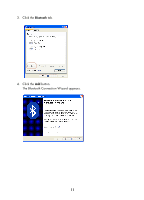HP 995c HP DeskJet 995C Series Printer - (English) Bluetooth User Guide - Page 9
Print, Select Remote Device, Always use for this connection, Connect
 |
View all HP 995c manuals
Add to My Manuals
Save this manual to your list of manuals |
Page 9 highlights
printing instructions 1. Open the file you want to print. 2. Select File > Print. The Print dialog box appears. 3. Click Print. The Select Remote Device dialog box appears. 4. Select the printer. The printer is identified by its Bluetooth device name (see page 69). To always use this specific printer, click Always use for this connection. 5. Click the Connect button. When the laptop establishes a Bluetooth wireless connection with the printer, the Bluetooth LED light flashes. After the laptop has sent the file to the printer, the laptop disconnects from the printer, and the Bluetooth LED light stops flashing. 6

6
printing instructions
1.
Open the file you want to print.
2.
Select
File
>
Print
.
The
Print
dialog box appears.
3.
Click
Print
.
The
Select Remote Device
dialog box appears.
4.
Select the printer.
The printer is identified by its
Bluetooth device name
(see page 69).
To always use this specific printer, click
Always use for this connection
.
5.
Click the
Connect
button.
When the laptop establishes a Bluetooth wireless connection with the printer, the
Bluetooth LED light flashes.
After the laptop has sent the file to the printer, the laptop disconnects from the
printer, and the Bluetooth LED light stops flashing.