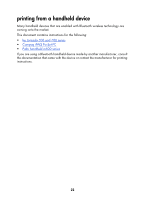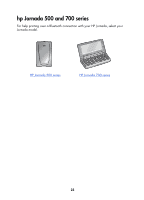HP 995c HP DeskJet 995C Series Printer - (English) Bluetooth User Guide - Page 30
The Bluetooth Device Discovery wizard appears., The Bluetooth Devices screen appears.
 |
View all HP 995c manuals
Add to My Manuals
Save this manual to your list of manuals |
Page 30 highlights
Socket Bluetooth card for hp Jornada 500 series From the Desktop on the Jornada, follow these steps to discover the printer: 1. Tap the Bluetooth icon at the bottom of the screen. 2. Tap Advanced Features > Bluetooth Devices. The Bluetooth Devices screen appears. 3. Tap Tools > Device Discovery. The Bluetooth Device Discovery wizard appears. 4. Tap Next. 5. Tap Any Bluetooth Device, then tap Next. The Jornada searches for any Bluetooth wireless technology enabled devices within range. It displays the Bluetooth device name (see page 69) of any device it discovers. 6. Tap the checkbox next to the printer's Bluetooth device name, then tap Next. 7. After the Congratulations window appears, tap Finish. The printer's Bluetooth device name appears next to a printer icon in the BT Devices folder. 8. Tap Tools > My Favorite. 9. Tap the My Favorite Device drop-down arrow to view a list of printers. 10. Select the printer, then tap OK. 27