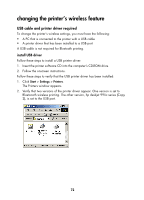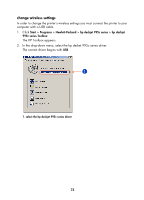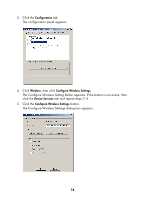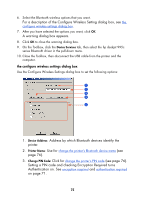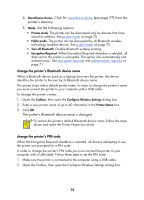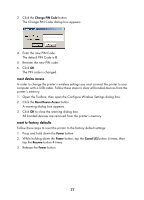HP 995c HP DeskJet 995C Series Printer - (English) Bluetooth User Guide - Page 80
reset device access, reset to factory defaults, The Change PIN Code dialog box appears.
 |
View all HP 995c manuals
Add to My Manuals
Save this manual to your list of manuals |
Page 80 highlights
3. Click the Change PIN Code button. The Change PIN Code dialog box appears. 4. Enter the new PIN Code. The default PIN Code is 0. 5. Re-enter the new PIN code. 6. Click OK. The PIN code is changed. reset device access In order to change the printer's wireless settings you must connect the printer to your computer with a USB cable. Follow these steps to clear all bonded devices from the printer's memory: 1. Open the Toolbox, then open the Configure Wireless Settings dialog box. 2. Click the Reset Device Access button. A warning dialog box appears. 3. Click OK to close the warning dialog box. All bonded devices are removed from the printer's memory. reset to factory defaults Follow these steps to reset the printer to the factory default settings: 1. Press and hold down the Power button. 2. While holding down the Power button, tap the Cancel (X) button 4 times, then tap the Resume button 4 times. 3. Release the Power button. 77