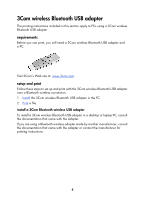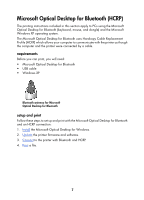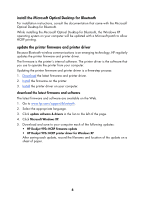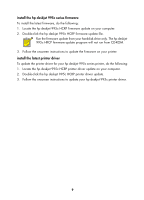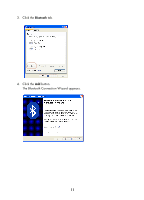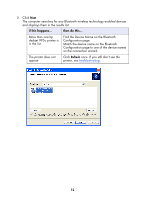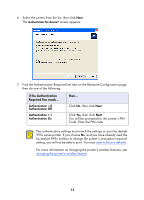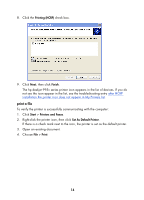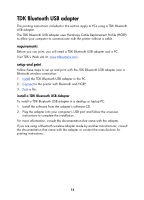HP 995c HP DeskJet 995C Series Printer - (English) Bluetooth User Guide - Page 13
connect to the printer with Bluetooth and HCRP, Bluetooth Configuration
 |
View all HP 995c manuals
Add to My Manuals
Save this manual to your list of manuals |
Page 13 highlights
connect to the printer with Bluetooth and HCRP To connect the printer to the computer using Bluetooth and HCRP, be sure the Microsoft Optical Desktop for Bluetooth dongle is connected to your computer, and then do the following: 1. Press and hold down the printer's Cancel (X) button for four seconds to print a Bluetooth Configuration page. The Bluetooth Configuration page contains information that you will use when connecting to the printer. 2. Click Start > Control Panel, then do one of the following: Category View Classic View Double-click the Wireless Link icon. Click Printers and other Hardware, then click the Wireless Link icon. 10

10
connect to the printer with Bluetooth and HCRP
To connect the printer to the computer using Bluetooth and HCRP, be sure the
Microsoft Optical Desktop for Bluetooth dongle is connected to your computer, and
then do the following:
1.
Press and hold down the printer’s
Cancel
(X) button for four seconds to print a
Bluetooth Configuration page.
The Bluetooth Configuration page contains information that you will use when
connecting to the printer.
2.
Click
Start
>
Control Panel
, then do one of the following:
Category View
Classic View
Double-click the
Wireless Link
icon.
Click
Printers and other Hardware
,
then click the
Wireless Link
icon.