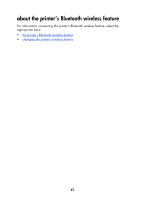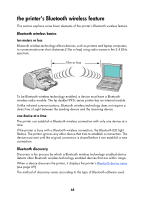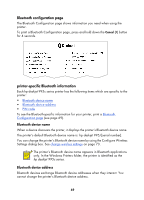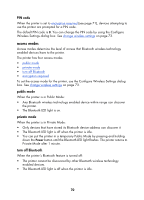HP 995c HP DeskJet 995C Series Printer - (English) Bluetooth User Guide - Page 68
print to file error message appears, The Bluetooth COM Ports dialog box appears.
 |
View all HP 995c manuals
Add to My Manuals
Save this manual to your list of manuals |
Page 68 highlights
print to file error message appears 1. Click Cancel on the Print to File error message, then close all applications. 2. Re-open an appropriate application, then print a document. If the problem persists, follow these steps to locate the COM port number: 1. Click Cancel in the Print to File error message, then close the application. 2. Click Start > Programs > 3Com Mobile > Bluetooth Connection Manager. The Bluetooth Connection Manager opens. 3. Click Tools > Com Port. The Bluetooth COM Ports dialog box appears. 4. Note the COM port number of the 3Com Bluetooth Serial Client port. For instance, in the above example the 3Com Bluetooth Serial Client port is COM4. 5. Click Close to close the Bluetooth COM Ports dialog box. Follow these steps to select the appropriate printer and Bluetooth wireless port: 1. Click Start > Settings > Printers. 2. Click the hp deskjet 995c series printer icon. 3. Click File > Properties. 4. Click the Ports tab. 5. Select the Bluetooth wireless port, click Apply, then click OK. 6. Open an application, then print a document. 65