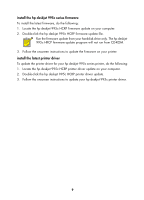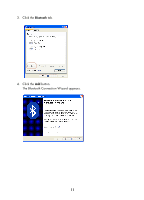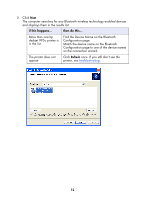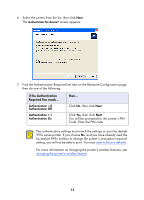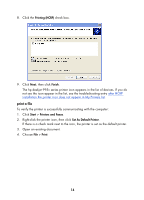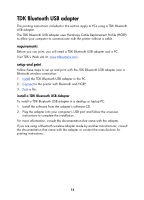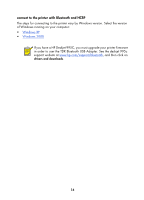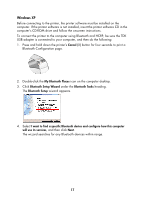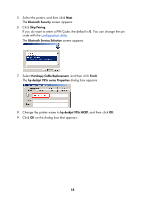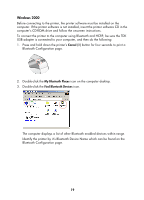HP 995c HP DeskJet 995C Series Printer - (English) Bluetooth User Guide - Page 17
print a file, Printing HCRP, Finish, Start, Printers and Faxes, Set As Default Printer, Print
 |
View all HP 995c manuals
Add to My Manuals
Save this manual to your list of manuals |
Page 17 highlights
8. Click the Printing (HCRP) check box. 9. Click Next, then click Finish. The hp deskjet 995c series printer icon appears in the list of devices. If you do not see the icon appear in the list, see the troubleshooting entry after HCRP installation the printer icon does not appear in My Printers list. print a file To verify the printer is successfully communicating with the computer: 1. Click Start > Printers and Faxes. 2. Right-click the printer icon, then click Set As Default Printer. If there is a check mark next to the icon, the printer is set as the default printer. 3. Open an existing document. 4. Choose File > Print. 14

14
8.
Click the
Printing (HCRP)
check box.
9.
Click
Next
, then click
Finish
.
The hp deskjet 995c series printer icon appears in the list of devices. If you do
not see the icon appear in the list, see the troubleshooting entry
after HCRP
installation the printer icon does not appear in My Printers list
.
print a file
To verify the printer is successfully communicating with the computer:
1.
Click
Start
>
Printers and Faxes
.
2.
Right-click the printer icon, then click
Set As Default Printer
.
If there is a check mark next to the icon, the printer is set as the default printer.
3.
Open an existing document.
4.
Choose
File
>
Print
.