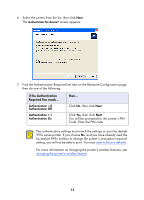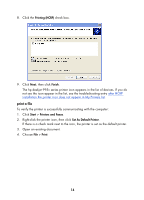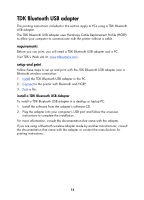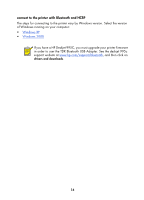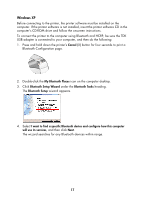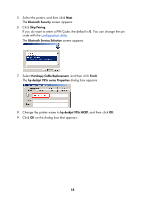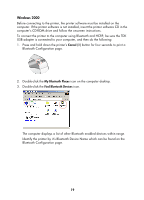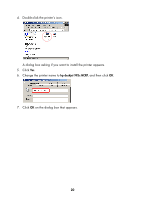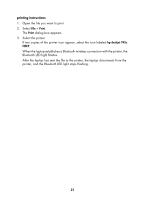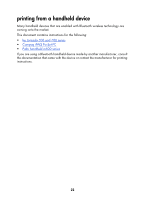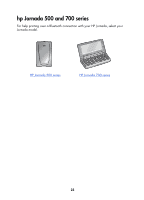HP 995c HP DeskJet 995C Series Printer - (English) Bluetooth User Guide - Page 21
Bluetooth Security, Skip Pairing, Bluetooth Service Selection, Hardcopy Cable Replacement, Finish - deskjet bluetooth pairing code
 |
View all HP 995c manuals
Add to My Manuals
Save this manual to your list of manuals |
Page 21 highlights
5. Select the printer, and then click Next. The Bluetooth Security screen appears. 6. Click Skip Pairing. If you do want to enter a PIN Code, the default is 0. You can change the pin code with the configuration utility. The Bluetooth Service Selection screen appears. 7. Select Hardcopy Cable Replacement, and then click Finish. The hp deskjet 995c series Properties dialog box appears. 8. Change the printer name to hp deskjet 995c HCRP, and then click OK. 9. Click OK on the dialog box that appears. 18

18
5.
Select the printer, and then click
Next
.
The
Bluetooth Security
screen appears.
6.
Click
Skip Pairing
.
If you do want to enter a PIN Code, the default is
0
. You can change the pin
code with the
configuration utility
.
The
Bluetooth Service Selection
screen appears.
7.
Select
Hardcopy Cable Replacement
, and then click
Finish
.
The
hp deskjet 995c series Properties
dialog box appears.
8.
Change the printer name to
hp deskjet 995c HCRP
, and then click
OK
.
9.
Click
OK
on the dialog box that appears.