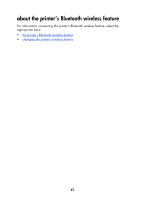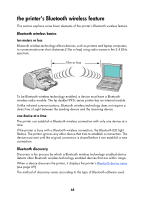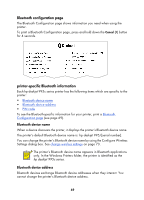HP 995c HP DeskJet 995C Series Printer - (English) Bluetooth User Guide - Page 67
Code. Enter the PIN code., Authenticate the device?, if the Encryption Required, Encryption = 0
 |
View all HP 995c manuals
Add to My Manuals
Save this manual to your list of manuals |
Page 67 highlights
6. Follow the instructions beginning at step 4 on page 11. On the Authenticate the device? screen, do one of the following: if the Encryption Required line reads... Then... Encryption = 0 Encryption Off Click No, then click Next. Encryption = 1 Encryption On Click Yes, then click Next. You will be prompted for the printer's PIN Code. Enter the PIN code. You can also reset your printer to factory defaults which has encryption/authentication OFF. 64

64
6.
Follow the instructions beginning at
step 4
on page 11.
On the
Authenticate the device?
screen, do one of the following:
if the Encryption Required
line reads...
Then...
Encryption = 0
Encryption Off
Click
No
, then click
Next
.
Encryption = 1
Encryption On
Click
Yes
, then click
Next
.
You will be prompted for the printer’s PIN
Code. Enter the PIN code.
You can also
reset your printer to factory defaults
which has
encryption/authentication OFF.