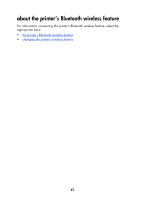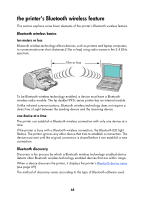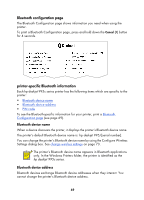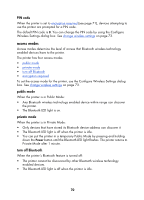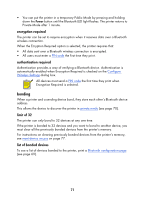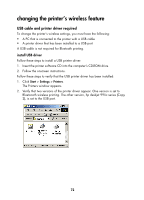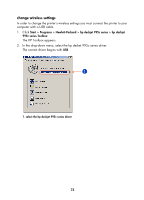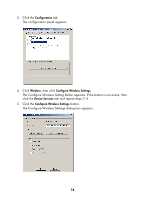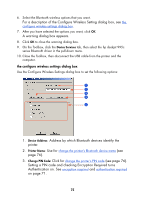HP 995c HP DeskJet 995C Series Printer - (English) Bluetooth User Guide - Page 73
access modes, PIN code, public mode, private mode, turn off Bluetooth
 |
View all HP 995c manuals
Add to My Manuals
Save this manual to your list of manuals |
Page 73 highlights
PIN code When the printer is set to encryption required (see page 71), devices attempting to use the printer are prompted for a PIN code. The default PIN code is 0. You can change the PIN code by using the Configure Wireless Settings dialog box. See change wireless settings on page 73. access modes Access modes determine the level of access that Bluetooth wireless technology enabled devices have to the printer. The printer has four access modes: • public mode • private mode • turn off Bluetooth • encryption required To set the access mode for the printer, use the Configure Wireless Settings dialog box. See change wireless settings on page 73. public mode When the printer is in Public Mode: • Any Bluetooth wireless technology enabled device within range can discover the printer. • The Bluetooth LED light is on. private mode When the printer is in Private Mode: • Only devices that have stored its Bluetooth device address can discover it. • The Bluetooth LED light is off when the printer is idle. • You can put the printer in a temporary Public Mode by pressing and holding down the Power button until the Bluetooth LED light flashes. The printer returns to Private Mode after 1 minute. turn off Bluetooth When the printer's Bluetooth feature is turned off: • The printer cannot be discovered by other Bluetooth wireless technology enabled devices. • The Bluetooth LED light is off when the printer is idle. 70