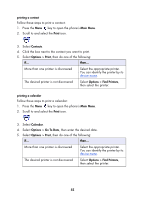HP 995c HP DeskJet 995C Series Printer - (English) Bluetooth User Guide - Page 63
printer cannot be discovered, printer is discovered but will not print - ink cartridge
 |
View all HP 995c manuals
Add to My Manuals
Save this manual to your list of manuals |
Page 63 highlights
printer cannot be discovered Verify the following: • The printer is plugged in • The Bluetooth LED light is on • The Bluetooth LED light is not flashing If each of the above is true, try to discover the printer again. If the printer cannot be discovered, try moving the sending device closer to the printer. If the Bluetooth LED light is off or flashing, see Bluetooth LED light is flashing or is off on page 59. printer is discovered but will not print If the printer will not print, verify the following: • Paper is in the printer • The ink cartridges are not empty • There is no paper jam in the printer See quick help in the HP Printer Assistant for more information. If the printer will not print but no error appears, then verify the following: • The Bluetooth LED light is on • The Bluetooth LED light is not flashing If the Bluetooth LED light is off or flashing, see Bluetooth LED light is flashing or is off on page 59. If the Bluetooth LED is on and solid, then follow these steps: 1. Press the Power button to turn off the printer. 2. Disconnect the power cord from the printer. 3. Reconnect the power cord to the printer. 4. Press the Power button to turn on the printer. 5. Try to print the document again. If the printer will not print, then press and hold down the Cancel (X) button for 4 seconds to print a Bluetooth Configuration page. If the Bluetooth device address is all zeros or reads Radio Module Not Found, then call HP Support. 60