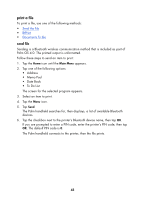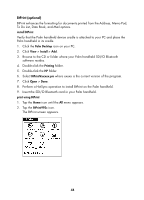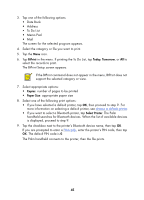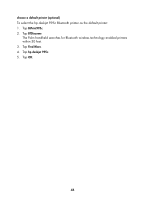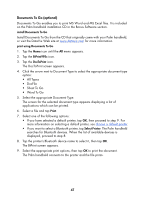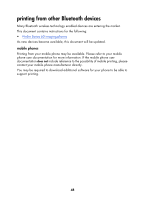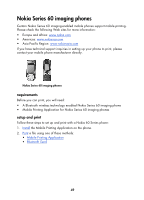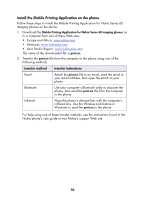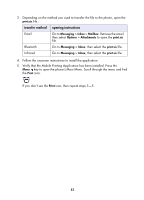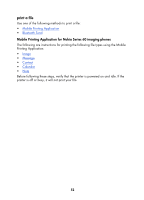HP 995c HP DeskJet 995C Series Printer - (English) Bluetooth User Guide - Page 50
Documents To Go optional, Select the appropriate Document Type.
 |
View all HP 995c manuals
Add to My Manuals
Save this manual to your list of manuals |
Page 50 highlights
Documents To Go (optional) Documents To Go enables you to print MS Word and MS Excel files. It is included on the Palm handheld installation CD in the Bonus Software section. install Documents To Go Install Documents To Go from the CD that originally came with your Palm handheld, or visit the DataViz Web site at www.dataviz.com for more information. print using Documents To Go 1. Tap the Home icon until the All menu appears. 2. Tap the BtPrint995c icon. 3. Tap the DocToPrint icon. The DocToPrint screen appears. 4. Click the arrow next to Document Type to select the appropriate document type option: • All Types • DocFile • Sheet To Go • Word To Go 5. Select the appropriate Document Type. The screen for the selected document type appears displaying a list of applications which can be printed. 6. Select a file and tap Print. 7. Select one of the following options: • If you have selected a default printer, tap OK, then proceed to step 9. For more information on selecting a default printer, see choose a default printer. • If you want to select a Bluetooth printer, tap Select Printer. The Palm handheld searches for Bluetooth devices. When the list of available devices is displayed, proceed to step 8. 8. Tap the printer's Bluetooth device name to select it, then tap OK. The BtPrint screen appears. 9. Select the appropriate print options, then tap OK to print the document. The Palm handheld connects to the printer and the file prints. 47