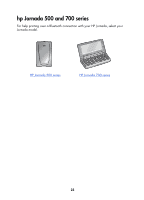HP 995c HP DeskJet 995C Series Printer - (English) Bluetooth User Guide - Page 31
The Bluetooth Wizard screen appears., see of any device
 |
View all HP 995c manuals
Add to My Manuals
Save this manual to your list of manuals |
Page 31 highlights
AnyCom Bluetooth card for hp Jornada 500 series From the Desktop on the Jornada, follow these steps to discover the printer: 1. Tap Today > Start > Programs > Bluetooth Wizard. The Bluetooth Wizard screen appears. If a Bluetooth Wizard icon does not display in the Start menu, tap File Explorer > My Device > Program Files > [Bluetooth card name] Bluetooth Card > Bluetooth Wizard. 2. Tap Serial Port Connection. 3. Tap Next. 4. Select an available local COM port, then tap Next. The Jornada searches for any Bluetooth wireless technology enabled devices within range. It displays the Bluetooth device name (see page 69) of any device it discovers. If the printer does not appear, tap Search Again. 5. Select the printer, then tap Next. The Bluetooth card associates the COM port with the printer. 6. Tap Finish, then tap Exit. The Jornada communicates with the printer through the COM port you selected in step 4. Note the COM port you selected for future use. 28