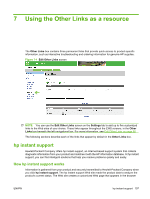HP CM3530 HP Color LaserJet CM3530 MFP Embedded Web Server - User Guide - Page 114
Fax Address Book tasks, Delete All Fax Numbers
 |
UPC - 884420196501
View all HP CM3530 manuals
Add to My Manuals
Save this manual to your list of manuals |
Page 114 highlights
Table 5-3 Fax Address Book (continued) Callout Area on the screen Information or capability that the area provides 4 Edit Fax Number Click this button to edit a fax number. 5 Delete Fax Number Click this button to delete a fax number. 6 Delete All Fax Numbers Click this button to delete all fax numbers. Fax Address Book tasks You can add a fax number by clicking Add Fax Number.... This takes you to the Add Fax Number page, which has instructions for completing the task. Adding a fax number To add a new fax number, do the following: 1. Click Add Fax Number.... The Add Fax Number page appears. 2. Type the person's name in the Name field. The name is what appears in the list on the device control panel when a user is searching for a fax number. The maximum length is 245 characters, or less depending on the language being used. 3. Type the fax number in the Fax number field. The fax number can be formatted with or without spaces. It must be less than 50 characters long, and it can contain the following punctuation: comma A comma can be used to cause a 2-second delay in during dialing in order to use a dialing prefix. Square brackets [] can be used as a security measure to keep PIN numbers from being displayed on fax reports or the fax log. Any numbers used within the square brackets do not appear on these reports. 4. Click Apply to save the new fax number to the device. You can edit or delete any of the fax numbers that have been saved in the device. Editing a fax number To edit an existing entry, do the following: 1. Select the fax number that you want to edit on the Fax Address Book page. You can type a name into the search field to find a specific fax number. 2. Click Edit Fax Number.... The Edit Fax Number page appears. 3. Make the necessary changes in the Name and Fax number fields. 4. Click Apply to save your edits. Deleting a fax number To delete all fax numbers, click the Delete All Fax Numbers button. 102 Chapter 5 Using fax functions ENWW