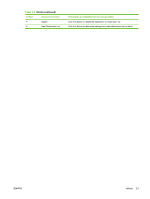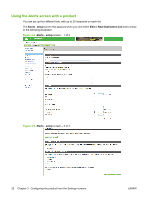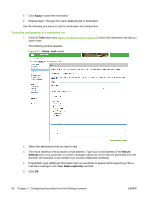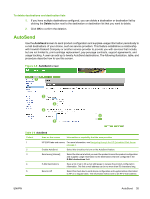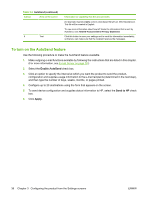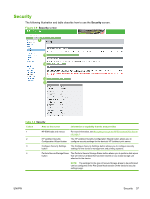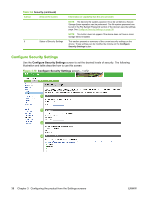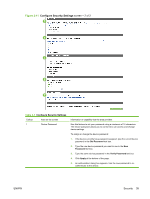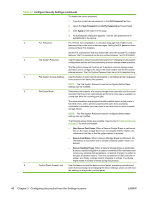HP CM3530 HP Color LaserJet CM3530 MFP Embedded Web Server - User Guide - Page 48
To turn on the AutoSend feature, Enable AutoSend, Send to HP, Apply
 |
UPC - 884420196501
View all HP CM3530 manuals
Add to My Manuals
Save this manual to your list of manuals |
Page 48 highlights
Table 3-5 AutoSend (continued) Callout Area on the screen 6 Test Information or capability that the area provides (for example, [email protected]) in a text-based file with an .XML file extension. This file will be created in English. To view more information about how HP treats the information that is sent by AutoSend, click Hewlett-Packard Online Privacy Statement. Click this button to save your settings and to send the information immediately, so that you can make sure that the recipient receives the messages. To turn on the AutoSend feature Use the following procedure to make the AutoSend feature available. 1. Make outgoing e-mail functions available by following the instructions that are listed in this chapter. (For more information, see E-mail Server on page 28.) 2. Select the Enable AutoSend check box. 3. Click an option to specify the interval at which you want the product to send the productconfiguration and supplies-usage information to the e-mail recipients (determined in the next step), and then type the number of days, weeks, months, or pages printed. 4. Configure up to 20 destinations using the form that appears on the screen. 5. To send device configuration and supplies status information to HP, select the Send to HP check box. 6. Click Apply. 36 Chapter 3 Configuring the product from the Settings screens ENWW