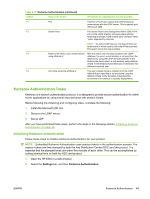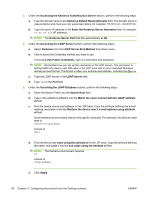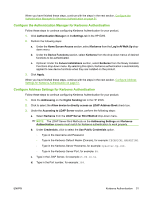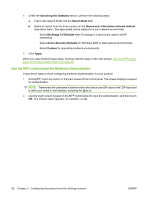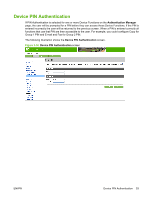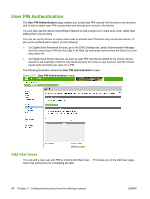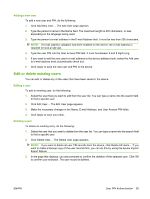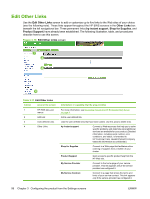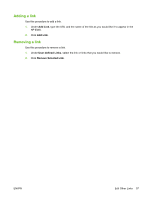HP CM3530 HP Color LaserJet CM3530 MFP Embedded Web Server - User Guide - Page 66
User PIN Authentication, Add New Users
 |
UPC - 884420196501
View all HP CM3530 manuals
Add to My Manuals
Save this manual to your list of manuals |
Page 66 highlights
User PIN Authentication The User PIN Authentication page enables you to add user PIN records into the device one at a time, and to edit or delete user PIN records that have already been saved in the device. You can also use the device Import/Export feature to load a large list of users all at once, rather than adding them one at a time. You can set up the device to require each user to provide their PIN when they access the device. To set up this authentication option, do the following: ● On Digital Send Advanced devices, go to the EWS Settings tab, select Authentication Manager, and then select User PIN from the Sign In At Walk Up drop-down list and from the Send to E-mail drop-down list. ● On Digital Send Simple devices, as soon as user PIN records are added to the device, device access is automatically limited to only those persons who have a user account, and the control panel starts prompting all users for a PIN. The following illustration shows the User PIN Authentication screen. Figure 3-17 User PIN Authentication screen Add New Users You can add a new user and PIN by clicking Add New User.... This takes you to the Add User page, which has instructions for completing the task. 54 Chapter 3 Configuring the product from the Settings screens ENWW