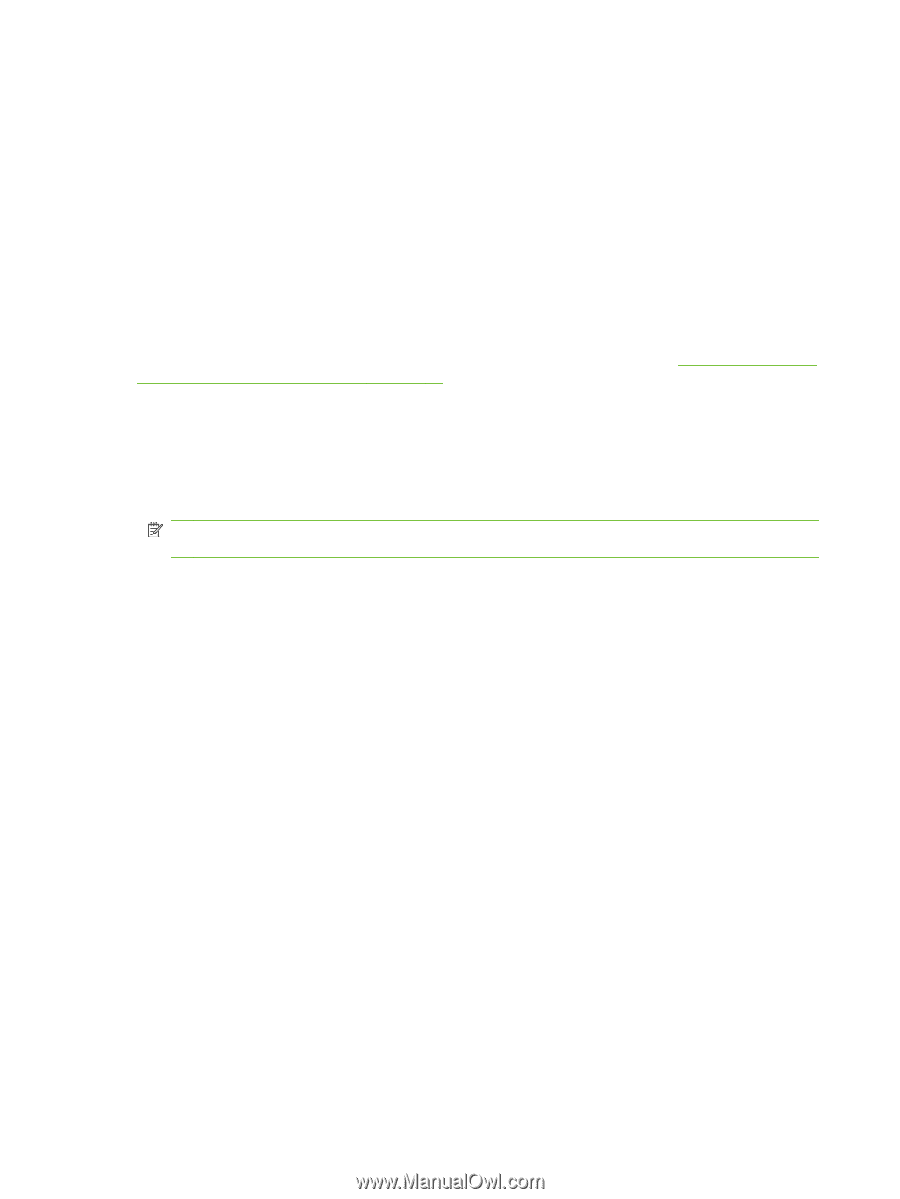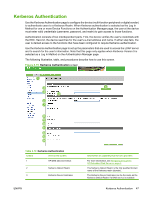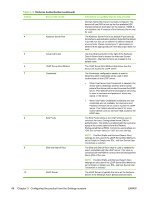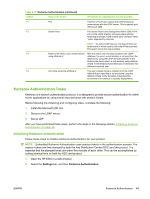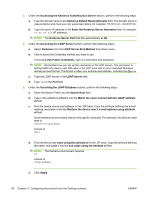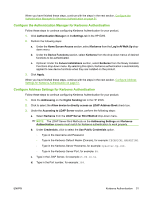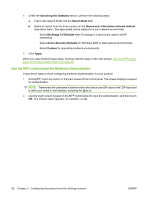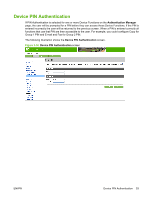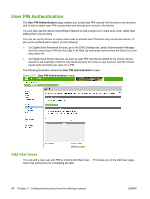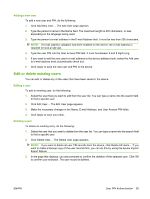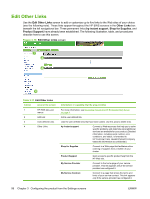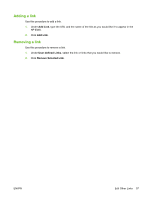HP CM3530 HP Color LaserJet CM3530 MFP Embedded Web Server - User Guide - Page 64
Use the MFP control panel for Kerberos Authentication, Searching the Database, Search Root
 |
UPC - 884420196501
View all HP CM3530 manuals
Add to My Manuals
Save this manual to your list of manuals |
Page 64 highlights
4. Under the Searching the Database section, perform the following steps. a. Type in the Search Prefix into the Search Root field. b. Select an option from the three options on the Device user information retrieval method drop-down menu. The appropriate choice depends on your network environment. ◦ Select Exchange 5.5 Defaults when Exchange 5.5 servers are used in LDAP addressing. ◦ Select Active Directory Defaults for Windows 2000 or later network environments. ◦ Select Custom for specialized network environments. 5. Click Apply. When you have finished these steps, continue with the steps in the next section, Use the MFP control panel for Kerberos Authentication on page 52. Use the MFP control panel for Kerberos Authentication Follow these steps to finish configuring Kerberos Authentication for your product. 1. At the MFP, touch any option on the main screen of the control panel. The screen displays a request for authentication. NOTE: Remember the username is defined within the device user DN value in the LDP trace and is often your entire e-mail address, including the @xx.xx. 2. Use the touch screen keypad on the MFP control panel to input the authentication, and then touch OK. The chosen option appears, for example, e-mail. 52 Chapter 3 Configuring the product from the Settings screens ENWW