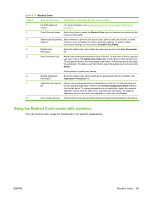HP CM3530 HP Color LaserJet CM3530 MFP Embedded Web Server - User Guide - Page 77
Using the Restrict Color screen with a product, Table 3-15
 |
UPC - 884420196501
View all HP CM3530 manuals
Add to My Manuals
Save this manual to your list of manuals |
Page 77 highlights
Table 3-15 Restrict Color Callout Area on the screen Information or capability that the area provides 1 HP EWS tabs and For more information, see Navigating through the HP Embedded Web Server menus on page 4. 2 Color Printing Access Select this option to cause the Restrict Color menu to become accessible from the product control panel. 3 Set the color job printing Select whether to print all color jobs in color, print all color jobs in black, or allow behavior printing in color according to custom permission settings. To assign custom permissions settings, you must select COLOR IF ALLOWED. 4 Default User Select the default color print setting for users who are not in the User Permission Permission list. 5 User Permission List Assign color printing permissions to users in the list. To add users to the list, type the new user name in the System User Name field on the right and click the left arrow. To change permissions, select the system user name, click the right arrow, and select the permission. To delete a user from the list, select the system user name and click Delete. Avoid spaces in system user names. 6 Default Application Select the default color printing settings for applications that are not listed in the Permission Application Permission list. 7 Application Permission Assign color printing permissions to applications in the list. To add applications to list the list, type the application's name in the Technical Application Name field and click the left arrow. To change permissions for an application, select the technical application name, click the right arrow, and select the permission. To delete an application from the list, select the application's name and click Delete. 8 Color Usage Job Log Click the link to view names of applications and users that have printed to this device. Using the Restrict Color screen with a product You can restrict color usage for individuals or for specific applications. ENWW Restrict Color 65