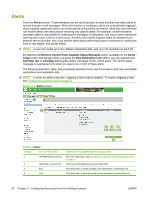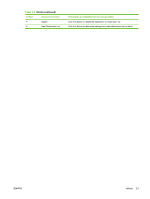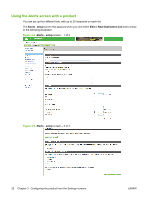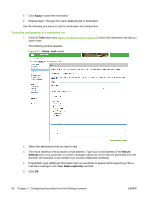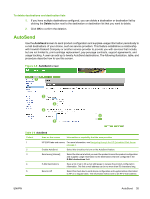HP CM3530 HP Color LaserJet CM3530 MFP Embedded Web Server - User Guide - Page 42
Alerts,
 |
UPC - 884420196501
View all HP CM3530 manuals
Add to My Manuals
Save this manual to your list of manuals |
Page 42 highlights
Alerts From the Alerts screen, IT administrators can set up the product to send problem and status alerts to anyone through e-mail messages. When this function is configured, alerts are automatically triggered about supplies, paper-path status, and other service and advisory information. More than one individual can receive alerts, with each person receiving only specific alerts. For example, an administrative assistant might be responsible for ordering print cartridges or fixing jams, and could receive advanced warning when toner is low or a jam occurs. Similarly, the long-life supplies might be handled by an external service provider, who could receive alerts about performing product maintenance, loading the front or rear stapler, and similar needs. NOTE: A user can create up to four different destination lists, with up to 20 recipients on each list. By selecting the Remove Control Panel Supplies Status Messages option (available on the Alerts setup screen that appears when you press the New Destination List button), you can suppress the Cartridge low or Cartridge out supplies status messages on the control panel. The control panel message is suppressed only when you select one or both of these alerts. The following illustration, table, and procedures describe how to use this screen to edit, test, and delete destinations and destination lists. NOTE: In order for alerts to function, outgoing e-mail must be enabled. To enable outgoing e-mail, see Configuring outgoing e-mail on page 29. Figure 3-4 Alerts screen 1 2 34 5 6 Table 3-4 Alerts Callout Area on the screen 1 HP EWS tabs and menus 2 Destination list summary 3 Edit 4 Test Information or capability that the area provides For more information, see Navigating through the HP Embedded Web Server on page 4. Lists the current selections for each destination. Click this button to make changes to the destination or destination list. Click this button to send a test alert to the destination or destination list. 30 Chapter 3 Configuring the product from the Settings screens ENWW