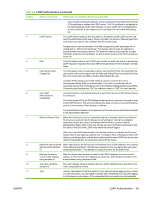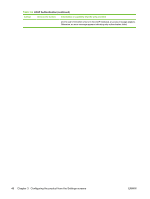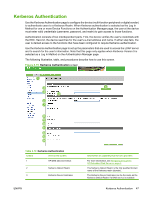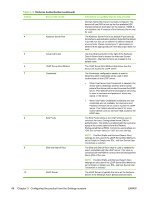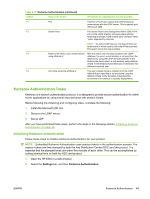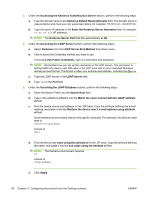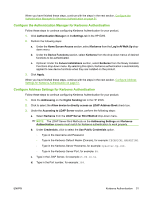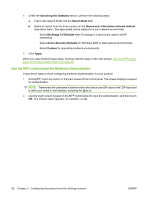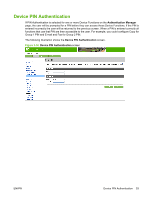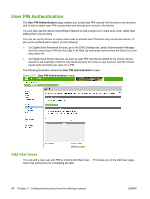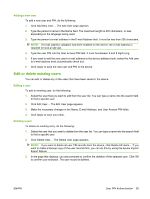HP CM3530 HP Color LaserJet CM3530 MFP Embedded Web Server - User Guide - Page 62
Accessing the Kerberos Authentication Server, Enter the Kerberos Server Hostname
 |
UPC - 884420196501
View all HP CM3530 manuals
Add to My Manuals
Save this manual to your list of manuals |
Page 62 highlights
3. Under the Accessing the Kerberos Authentication Server section, perform the following steps: a. Type the domain name in the Kerberos Default Realm (Domain) field. The domain name is case-sensitive and must use only uppercase letters, for example: TECHNICAL.MARKETING. b. Type the server IP address in the Enter the Kerberos Server Hostname field, for example: 15.62.64.203 (IP address) NOTE: The Kerberos Server Port field fills automatically as 88. 4. Under the Accessing the LDAP Server section, perform the following steps: a. Select Kerberos from the LDAP Server Bind Method drop-down menu. b. Click to select the Credential method you want to use. If choosing Use Public Credentials, type in a username and password. NOTE: Remember how you set up the username on the LDP screen. The username is defined within the device user DN value in the LDP trace and is not in standard Windows domain account format. The format is often your entire e-mail address, including the @xx.xx. c. Type the LDAP server in the LDAP Server field. d. Type 389 in the Port field. 5. Under the Searching the LDAP Database section, perform the following steps: a. Paste the Search Prefix into the Search Root field. b. Type in the sAMAccountName into the Match the name entered with the LDAP attribute of field. c. Find the device user e-mail address in the LDP trace. Copy the attribute defining the e-mail address, and paste it into the Retrieve the device user's e-mail address using attribute of field. Some Kerberos environments require very specific attributes. For example, the attribute used here is userPrincipalName instead of mail . d. Find the device user name using the attribute of in the LDP trace. Copy the attribute defining the name, and paste it into the and name using the attribute of field. NOTE: The Kerberos environment requires cn instead of displayName . e. Click Apply. 50 Chapter 3 Configuring the product from the Settings screens ENWW