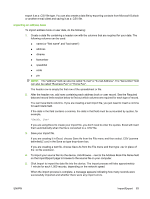HP CM3530 HP Color LaserJet CM3530 MFP Embedded Web Server - User Guide - Page 93
The Add E-mail Address appears.
 |
UPC - 884420196501
View all HP CM3530 manuals
Add to My Manuals
Save this manual to your list of manuals |
Page 93 highlights
Adding an e-mail address To add a new e-mail address, do the following: 1. Click Add E-mail Address.... The Add E-mail Address page appears. 2. Type the person's name in the Name field. The name appears in the list on the device control panel when a user is searching for an e-mail address. The maximum length is 245 characters, or less depending on the language being used. 3. Type the e-mail address in the E-mail Address field. It must be less than 255 characters. NOTE: If e-mail address validation has been enabled on the device, the e-mail address is required to have an @ sign. 4. Click Apply to save the new e-mail address to the device. Editing an e-mail address To edit an existing entry, do the following: 1. Select the e-mail address that you want to edit. You can type a name into the search field to find a specific e-mail address. 2. Click Edit Entry.... The Edit E-mail Address page appears. 3. Make the necessary changes in the Name and E-mail Address fields. 4. Click Apply to save your edits. Deleting an e-mail address To delete an existing entry, do the following: 1. Select the e-mail address that you want to delete. You can type a name into the search field to find a specific e-mail address. 2. Click Delete Entry.... The Delete E-mail Address page appears. Note: If you want to delete all email addresses from the device, click Delete All Entries.... If you want to make a backup copy of the e-mails first, you can do this by using the device Import/Export feature. 3. In the page that displays you are prompted to confirm the deletion of the selected e-mail address. There is no way to recover an e-mail entry once it has been deleted. Click OK to confirm your selection. The e-mail address is deleted. ENWW E-mail Address Book 81