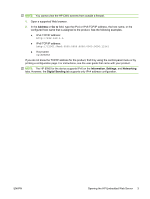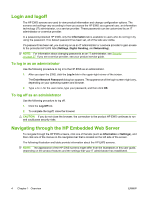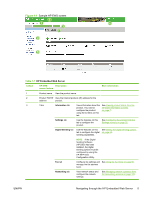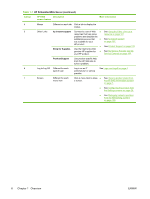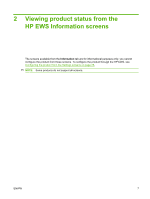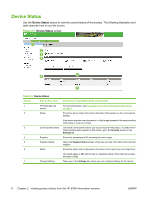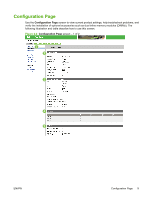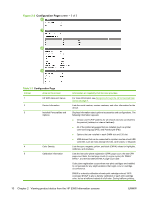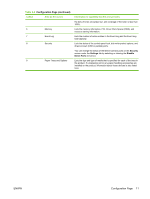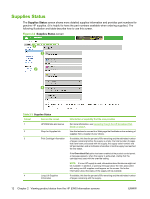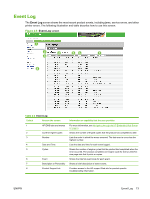HP CM3530 HP Color LaserJet CM3530 MFP Embedded Web Server - User Guide - Page 20
Device Status
 |
UPC - 884420196501
View all HP CM3530 manuals
Add to My Manuals
Save this manual to your list of manuals |
Page 20 highlights
Device Status Use the Device Status screen to view the current status of the product. The following illustration and table describe how to use this screen. Figure 2-1 Device Status screen 1 2 3 4 6 5 7 Table 2-1 Device Status Callout Area on the screen Information or capability that the area provides 1 HP EWS tabs and For more information, see Navigating through the HP Embedded Web Server menus on page 4. 2 Status Shows the device status (the same information that appears on the control-panel display). If the device requires user intervention, a Help image appears in this area providing instructions in a pop-up window. 3 Control-panel buttons Use these control-panel buttons just as you would at the product. To select which control-panel buttons appear on this screen, go to the Security screen on the Settings tab. 4 Supplies Shows the percentage of life remaining for each supply. 5 Supplies Details Opens the Supplies Status screen, where you can view information about product supplies. 6 Media Shows the status and configuration information for the input trays and output bins. The media status is OK until the tray is completely empty. When the tray is empty, the status is Out. 7 Change Settings Takes you to the Settings tab, where you can configure settings for the device. 8 Chapter 2 Viewing product status from the HP EWS Information screens ENWW