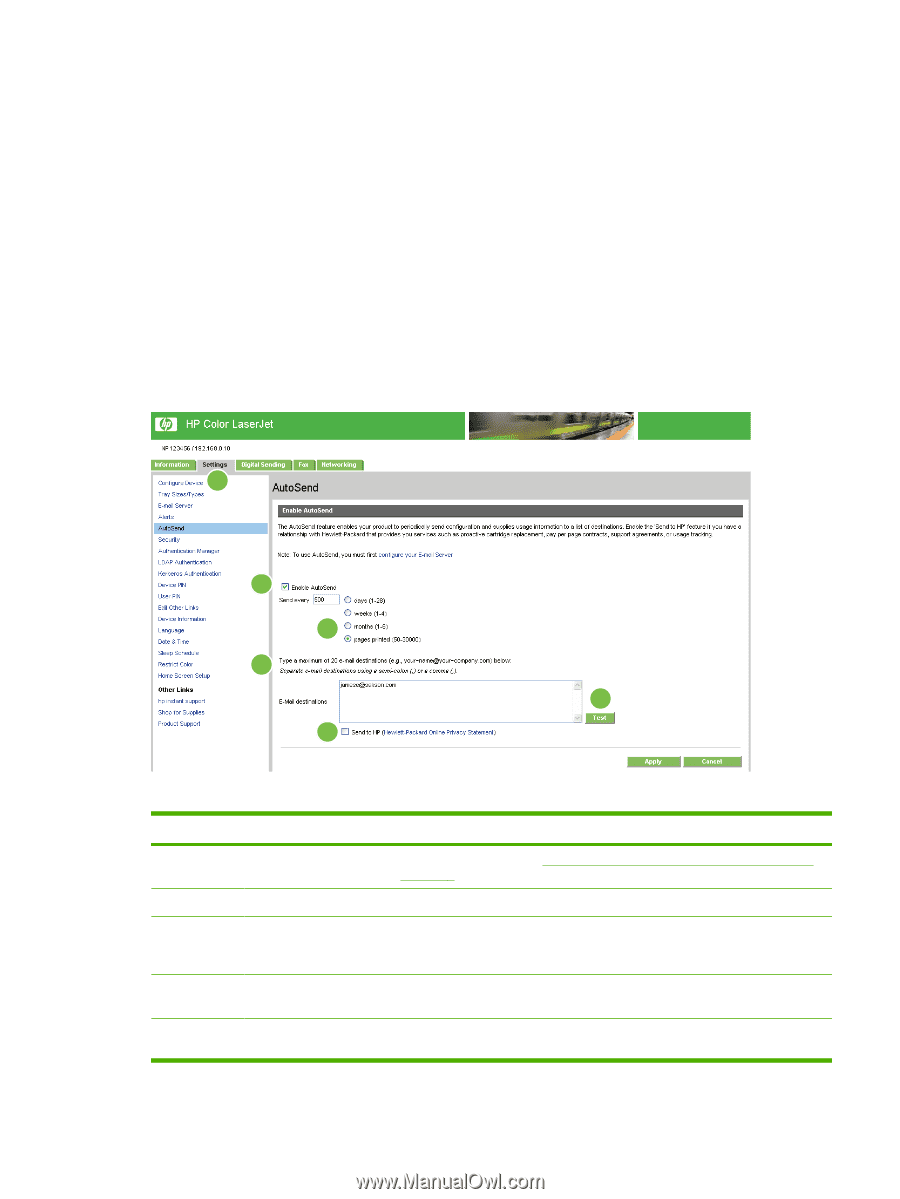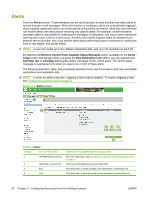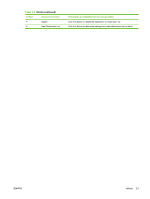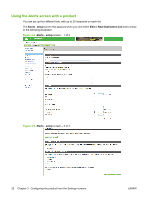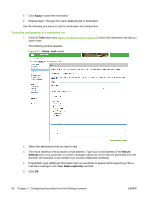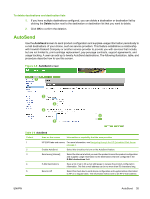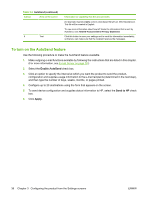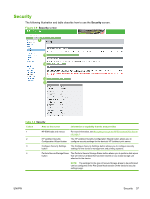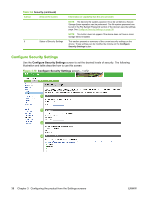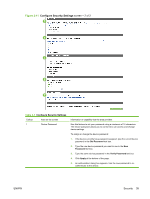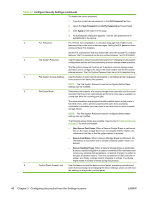HP CM3530 HP Color LaserJet CM3530 MFP Embedded Web Server - User Guide - Page 47
AutoSend, To delete destinations and destination lists,
 |
UPC - 884420196501
View all HP CM3530 manuals
Add to My Manuals
Save this manual to your list of manuals |
Page 47 highlights
To delete destinations and destination lists 1. If you have multiple destinations configured, you can delete a destination or destination list by clicking the Delete button next to the destination or destination list that you want to delete. 2. Click OK to confirm the deletion. AutoSend Use the AutoSend screen to send product-configuration and supplies-usage information periodically to e-mail destinations of your choice, such as service providers. This feature establishes a relationship with Hewlett-Packard Company or another service provider to provide you with services that include, but are not limited to, print-cartridge replacement, pay-per-page contracts, support agreements, and usage tracking. A user can add up to twenty AutoSend destinations. The following illustration, table, and procedure describe how to use this screen. Figure 3-8 AutoSend screen 1 2 3 4 6 5 Table 3-5 AutoSend Callout Area on the screen Information or capability that the area provides 1 HP EWS tabs and menus For more information, see Navigating through the HP Embedded Web Server on page 4. 2 Enable AutoSend Select this check box to turn on the AutoSend feature. 3 Send every [interval] Select the interval at which you want the product to send the product configuration and supplies usage information to the destinations that are configured in the E-Mail destinations field. 4 E-Mail destinations Save a list of up to 20 e-mail addresses to receive the product-configuration information. The first e-mail address can be no more than 50 characters long. 5 Send to HP Select this check box to send device configuration and supplies status information to HP on a regular basis. The information will be sent to an HP e-mail address ENWW AutoSend 35