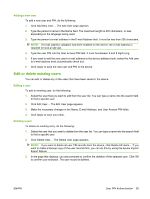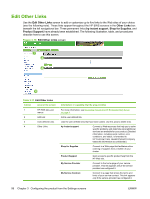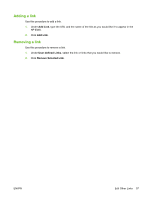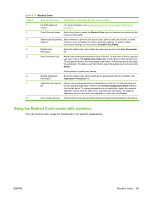HP CM3530 HP Color LaserJet CM3530 MFP Embedded Web Server - User Guide - Page 72
Date & Time
 |
UPC - 884420196501
View all HP CM3530 manuals
Add to My Manuals
Save this manual to your list of manuals |
Page 72 highlights
Date & Time Use the Date & Time screen to update the product time. The following illustration and table describe how to use this screen. Figure 3-21 Date & Time screen 1 2 3 5 4 Table 3-13 Date & Time Callout Area on the screen Information or capability that the area provides 1 HP EWS tabs and menus For more information, see Navigating through the HP Embedded Web Server on page 4. 2 Current Date and Current Time Shows the product date and time when the EWS was opened. If either is incorrect, an IT administrator can change the information at the product control panel or through this HP EWS page. 3 Advanced Click this button to open a screen where you can select the time zone, daylight savings time settings, and date and time formats. 4 Clock Drift Correction Click this button to configure a network time server. This corrects clock drift by using a network time server of your choice. For more information, see Clock Drift Correction on page 61. 5 Refresh Click this button to update the product date and time on the screen. For more information, see Date & Time - Advanced on page 61. 60 Chapter 3 Configuring the product from the Settings screens ENWW