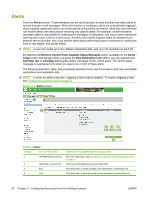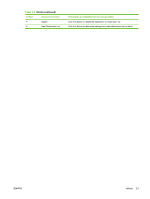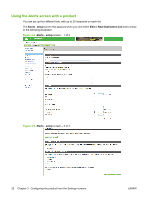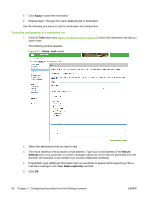HP CM3530 HP Color LaserJet CM3530 MFP Embedded Web Server - User Guide - Page 41
Configuring outgoing e-mail, Configuring the return e-mail address, Enable Outgoing E-mail
 |
UPC - 884420196501
View all HP CM3530 manuals
Add to My Manuals
Save this manual to your list of manuals |
Page 41 highlights
Configuring outgoing e-mail You must configure outgoing e-mail if you intend to use the Alerts or AutoSend features. 1. Gather the following information. (Your organization's network or e-mail administrator typically provides the information that is required to configure outgoing mail.) ● The TCP/IP address of the simple mail transfer protocol (SMTP) mail server on your network. The EWS uses the SMTP server TCP/IP address to relay e-mail messages to other computers. ● The e-mail domain name suffix that is used to address e-mail messages within your organization. 2. Select the Enable Outgoing E-mail check box. 3. Type the SMTP server TCP/IP address in the SMTP Server text box. 4. Type the domain name in the Domain Name text box. 5. Click Apply to save the changes. Configuring the return e-mail address When you configure the return e-mail address on the E-mail Server page, you are configuring the identity of the product. For example, if you type anyone in the Username field and yourcompany.com in the Domain Name field, all e-mails sent out by the product will come from [email protected] In this example, the identity of the product is: [email protected] ENWW E-mail Server 29