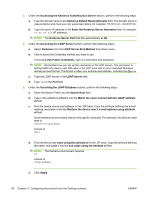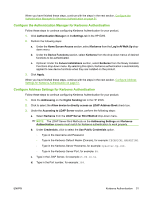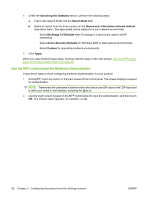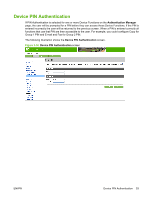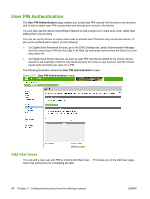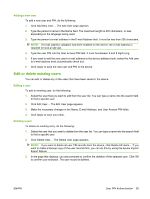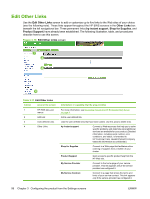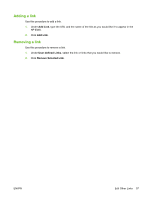HP CM3530 HP Color LaserJet CM3530 MFP Embedded Web Server - User Guide - Page 67
Edit or delete existing users, The Add User appears.
 |
UPC - 884420196501
View all HP CM3530 manuals
Add to My Manuals
Save this manual to your list of manuals |
Page 67 highlights
Adding a new user To add a new user and PIN, do the following: 1. Click Add New User.... The Add User page appears. 2. Type the person's name in the Name field. The maximum length is 245 characters, or less depending on the language being used. 3. Type the person's e-mail address in the E-mail Address field. It must be less than 255 characters. NOTE: If e-mail address validation has been enabled on the device, the e-mail address is required to have an @ sign. 4. Type the user PIN into the User Access PIN field. It must be between 4 and 8 digits long. 5. If you want to add the new user's e-mail address to the device address book, select the Add user to e-mail address book automatically check box. 6. Click Apply to save the new user and PIN to the device. Edit or delete existing users You can edit or delete any of the users that have been saved in the device. Editing a user To edit an existing user, do the following: 1. Select the user that you want to edit from the user list. You can type a name into the search field to find a specific user. 2. Click Edit User.... The Edit User page appears. 3. Make the necessary changes in the Name, E-mail Address, and User Access PIN fields. 4. Click Apply to save your edits. Deleting a user To delete an existing entry, do the following: 1. Select the user that you want to delete from the user list. You can type a name into the search field to find a specific user. 2. Click Delete User.... The Delete User page appears. NOTE: If you want to delete all user PIN records from the device, click Delete All Users.... If you want to make a backup copy of the user records first, you can do this by using the device Import/ Export feature. 3. In the page that displays, you are prompted to confirm the deletion of the selected user. Click OK to confirm your selection. The user record is deleted. ENWW User PIN Authentication 55