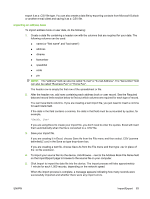HP CM3530 HP Color LaserJet CM3530 MFP Embedded Web Server - User Guide - Page 91
Advanced E-mail Settings,
 |
UPC - 884420196501
View all HP CM3530 manuals
Add to My Manuals
Save this manual to your list of manuals |
Page 91 highlights
Advanced E-mail Settings The following illustration and table describe how to use the Advanced E-Mail Settings screen. Figure 4-5 Advanced E-mail Settings screen 1 3 2 5 4 Table 4-5 Advanced E-mail Settings Callout Area on the screen Information or capability that the area provides 1 HP EWS tabs and For more information, see Navigating through the HP Embedded Web Server menus on page 4. 2 Help Click to open a help file that contains information about the screens on the Digital Sending tab. 3 Message Text Modify how the message text will appear in the body of all e-mail messages that are sent from the product. Select the language for the message text. The languages that are available are the same languages that are available on the Language screen of the Settings tab. 4 Editable by User Select this check box to allow the user to add text to the e-mail message text. 5 Attachment Settings Select the default settings for attachments sent in e-mail messages that are sent from the product. NOTE: If you want the smallest E-mail attachment size, choose the Black and White, lowest resolution, and Small settings for the default file size. If you want higher image quality, choose from the other available settings. Note that the default setting PDF, Color, 150DPI, Standard file size, typically provides the best quality with reasonable file sizes. ENWW E-mail Settings 79