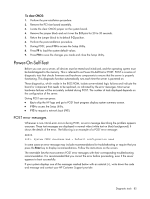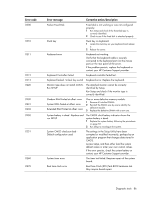HP DL120 ProLiant DL120 Generation 5 Server Maintenance and Service Guide - Page 81
Exit menu, Boot-time diagnostic screen
 |
UPC - 884962061909
View all HP DL120 manuals
Add to My Manuals
Save this manual to your list of manuals |
Page 81 highlights
Exit menu Field Exit Saving Changes Exit Discarding Changes Load Setup Default Discard Changes Save Changes Description Saves changes made and closes the Setup Utility. Keyboard shortcut: F10 Discards changes made and closes the Setup Utility. Loads the factory-default settings for all Setup fields. Keyboard shortcut: F9 Discards all changes made to the Setup Utility and loads the previous configuration settings. Saves all changes made to the Setup Utility. Boot-time diagnostic screen The boot-time diagnostic screen displays basic and important information about the current server configuration and is necessary for troubleshooting and may be required when asking for technical support. It is recommended that you check this screen during the initial system setup and each time you install, remove, or upgrade accessories. To view the boot-time diagnostic screen: You first need to enable the display of the diagnostic screen during bootup. Follow the steps below. 1. In the Main menu screen, select Boot Features, and then press Enter. 2. Select the Boot-time Diagnostic Screen field. 3. Press the plus (+) or minus (-) key to set the field to Enabled. 4. Press F10 to save the changes you made and close the Setup Utility. Diagnostic tools 81