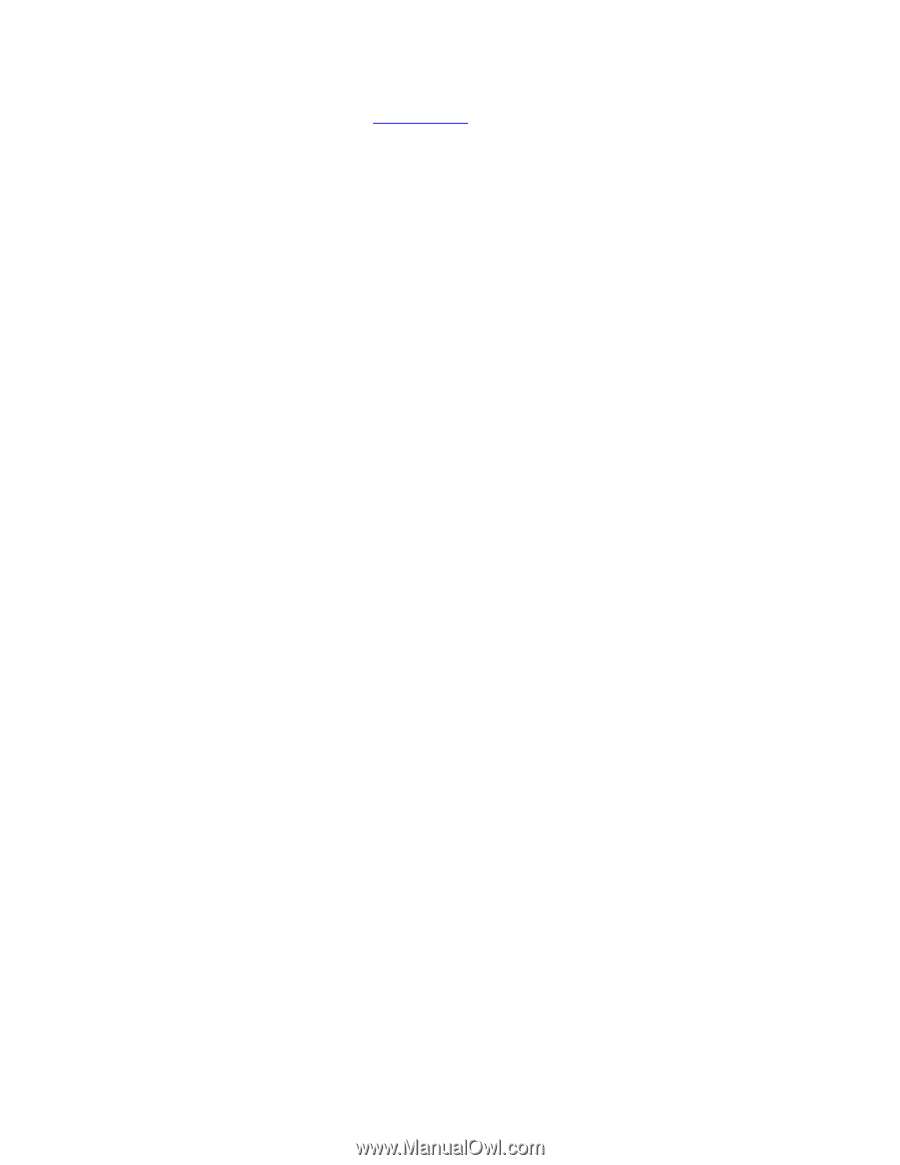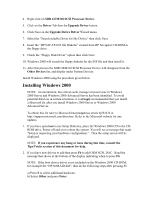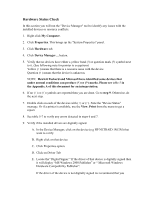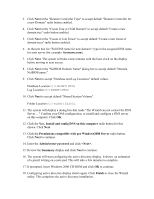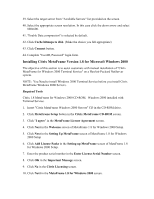HP LH4r Microsoft Windows 2000 Installation Guide for HP Servers - Page 13
Con Server IP Address, My Network Places
 |
View all HP LH4r manuals
Add to My Manuals
Save this manual to your list of manuals |
Page 13 highlights
check the HP Website www.hp.com. for the latest driver package. If available install new driver. 10. Exit device manager and system properties application. 11. Check the Event viewer to make sure that there are no errors in the log. Click on Start | Programs | Administrative tools | Event viewer. 12. Exit event viewer. 13. Initialize Hard Drives To start the disk administrator use the following procedure. 1. Click Start | Programs | Administrative Tools | Computer Management. 2. If necessary click the + sign next to Storage to open this folder. 3. Double click Disk Management. 4. The "Write signature and Upgrade" wizard will start if you have new hard drives with no signatures on them. 5. Follow the instructions provided by the wizard to create the new hard drive signature. 6. Perform formatting and partitioning. NOTE: There are two types of hard drive configuration: Dynamic and Basic. You can select the appropriate type by right clicking on the drive icon on the screen. Dynamic drives are used to create volumes which can contain more than one physical hard drive. Basic drives are used to create primary or local partitioned drives. Configure Server IP Address During the installation process the system was configured to use DHCP. Also, when no DHCP server is found on the network the system will auto-configure a random IP address to start functioning. It is important that you configure the proper IP address to be able to communicate with the clients. Configuring IP Address Steps. 1. Right click My Network Places. 2. Click Properties. 3. Double click Local Area Connection. There is one "Local Area Connection" icon for each Network Interface Card (NIC) present on the system. Identify the proper NIC by browsing each one.