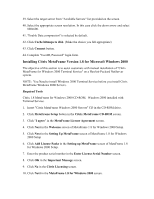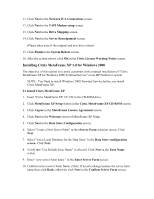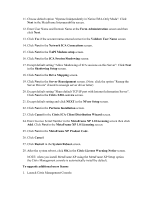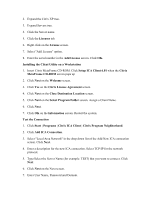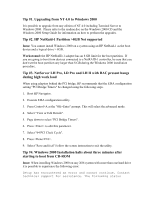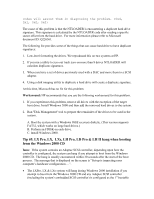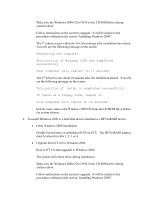HP LH4r Microsoft Windows 2000 Installation Guide for HP Servers - Page 21
Select Program Folder, Citrix License Agreement
 |
View all HP LH4r manuals
Add to My Manuals
Save this manual to your list of manuals |
Page 21 highlights
2. Expand the Citrix XP tree. 3. Expand Servers tree. 4. Click the Server name. 5. Click the Licenses tab. 6. Right click on the License screen. 7. Select "Add License" option. 8. Enter the serial number in the Add License screen. Click OK. Installing the Client Utility on a Workstation 1. Insert Citrix MetaFrame CD-ROM. Click Setup ICA Client 6.01 when the Citrix MetaFrame CD-ROM screen pops up 2. Click Next on the Welcome screen. 3. Click Yes on the Citrix License Agreement screen. 4. Click Next on the Close Destination Location screen. 5. Click Next on the Select Program Folder screen. Assign a Client Name. 6. Click Next. 7. Click OK on the Information screen. Restart the system. Test the Connection 1. Click Start | Programs | Citrix ICA Client | Citrix Program Neighborhood. 2. Click Add ICA Connection. 3. Select "Local Area Network" in the drop down list of the Add New ICA connection screen. Click Next. 4. Enter a description for the new ICA connection. Select TCP/IP for the network protocol. 5. Type/Select the Server Name (for example: TEST) that you want to connect. Click Next. 6. Click Next on the Next screen. 7. Enter User Name, Password and Domain.