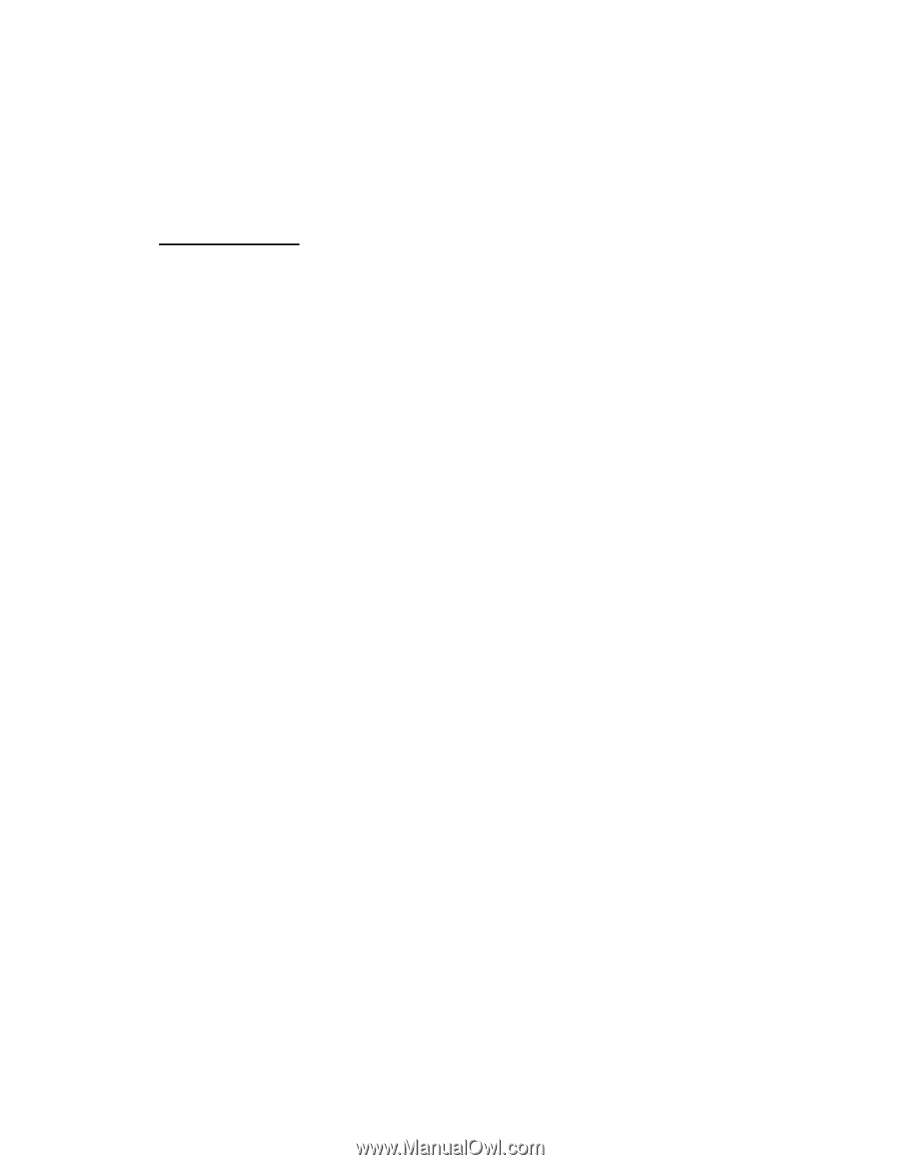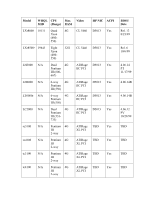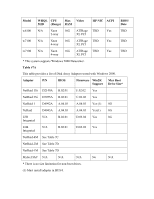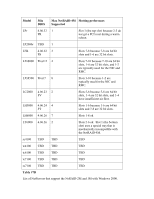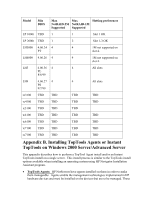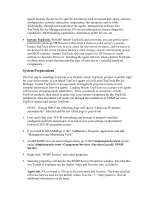HP LH4r Microsoft Windows 2000 Installation Guide for HP Servers - Page 55
System Preparations, Instant TopTools, Components Services
 |
View all HP LH4r manuals
Add to My Manuals
Save this manual to your list of manuals |
Page 55 highlights
agents monitor the device for specific parameters such as unused disk space, memory configuration, resource utilization, temperature, fan operation, and so forth. Additionally, through interrogation of the agents, management software like TopTools Device Manager provides OS version information, remote diagnostic capabilities, BIOS flashing capabilities, distribution of HP drivers, etc. · Instant TopTools: With HP Instant TopTools and a browser, you can get the latest information about an HP Netserver. Run from a client or at the server's console, Instant TopTools allows you to view alerts for that server, its status, and the status of the devices in the server (such as memory, mass storage, system environment, power and BIOS versions. Instant TopTools does not require the HP Netserver Agent software to function. However, installing the agent software allows Instant TopTools to obtain more events that describe the state of your server's installed hardware components. System Preparations The first step to installing TopTools is to identify which TopTools product would be right for your server needs. If you install TopTool agents you will need TopTools Device Manager, Instant TopTools or an equivalent management program to retrieve and interpret information from the agents. Loading Instant TopTools on a system with agents will increase its management capabilities. Once you decide to install one or both TopTool products, then check to make sure your system is prepared for the TopTools installation. This document will guide you through the installation of SNMP services, TopTool Agents and Instant TopTools. NOTE: If using DHCP the following page will shows "Obtain an IP address automatically" selected and the rest of the page is grayed out. 1. First verify that your TCP/IP networking and browser is properly installed, configured and fully operational. You can review your settings on the Internet Protocol (TCP/IP) properties screen. 2. If you need to add SNMP go to the "AddRemove Program" application and add "Management and Monitoring Tools". 3. To add SNMP services and configure them, go to the Components Services screen under Administrative tools | Component Services | Services (Local) | SNMP Service. 4. Right click "SNMP Service" and select properties. 5. Selecting properties will display the SNMP Service Properties window. The tabs that you'll need to configure are the Agent, Traps and Security tabs, as follows: Agent tab. All you need to fill out is the your name and location. The items checked off in the Service area are the default values. Use the " ? " help system to find out additional information on all items.