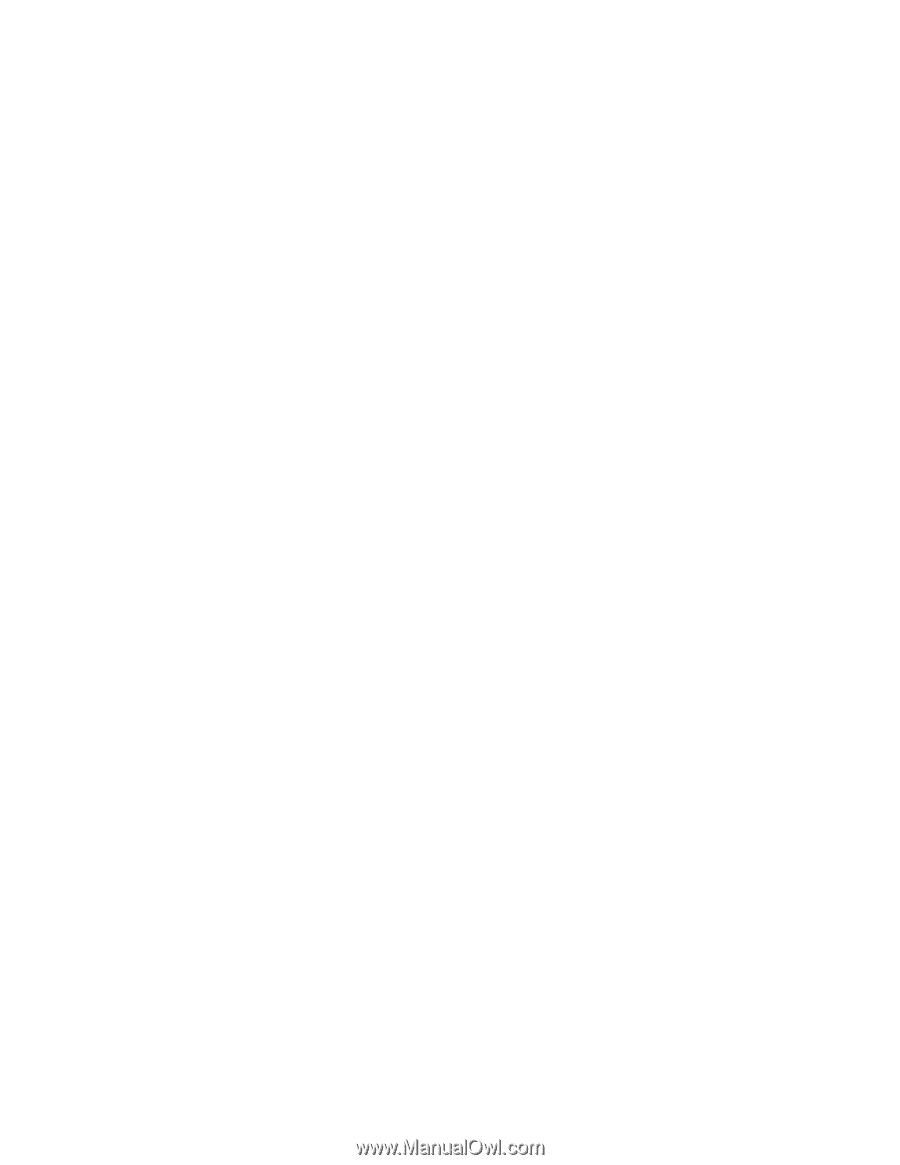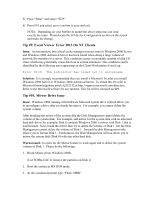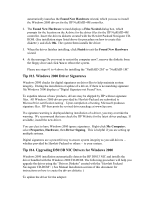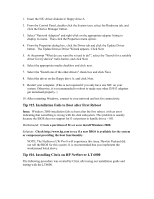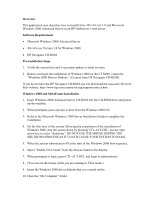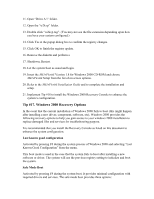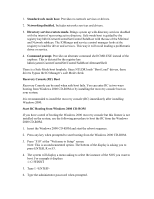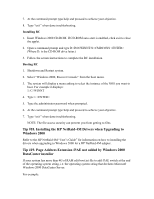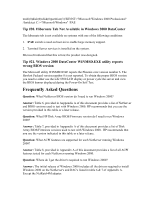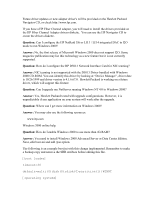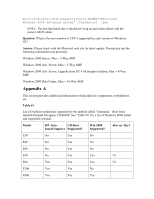HP LH4r Microsoft Windows 2000 Installation Guide for HP Servers - Page 34
Tip #17. Windows 2000 Recovery Options, Last known good configuration, Safe Mode Boot
 |
View all HP LH4r manuals
Add to My Manuals
Save this manual to your list of manuals |
Page 34 highlights
11. Open "Drive A:\" folder. 12. Open the "w2kvp" folder. 13. Double click "w2kvp.reg". (You may not see the file extension depending upon how you have your system configured.) 14. Click Yes at the popup dialog box to confirm the registry changes. 15. Click OK to finish the registry update. 16. Remove the diskette and perform a 17. Shutdown, Restart. 18. Let the system boot as usual and login. 19. Insert the METAFRAME Version 1.8 for Windows 2000 CD-ROM and choose METAFRAME Setup from the list of on screen options. 20. Refer to the METAFRAME Installation Guide and to complete the installation and setup. 21. Implement Tip #18 to install the Windows 2000 Recovery Console to enhance the system's configuration. Tip #17. Windows 2000 Recovery Options In the event that the current installation of Windows 2000 fails to boot (this might happen after installing a new driver, component, software, etc), Windows 2000 provides the following recovery options to help you gain access to your windows 2000 installation to replace damaged files and services for troubleshooting purpose. It is recommended that you install the Recovery Console as listed on this document to enhance the system configuration. Last known good configuration Activated by pressing F8 during the system process of Windows 2000 and selecting "Last Known Good Configuration" from the menu. This boot mode is used in the case that the system fails to boot after installing a new software or driver. The system will use the previous registry setting to initialize and boot the system. Safe Mode Boot Activated by pressing F8 during the system boot. It provides minimal configuration with required drivers and services. The safe mode boot provides three options: