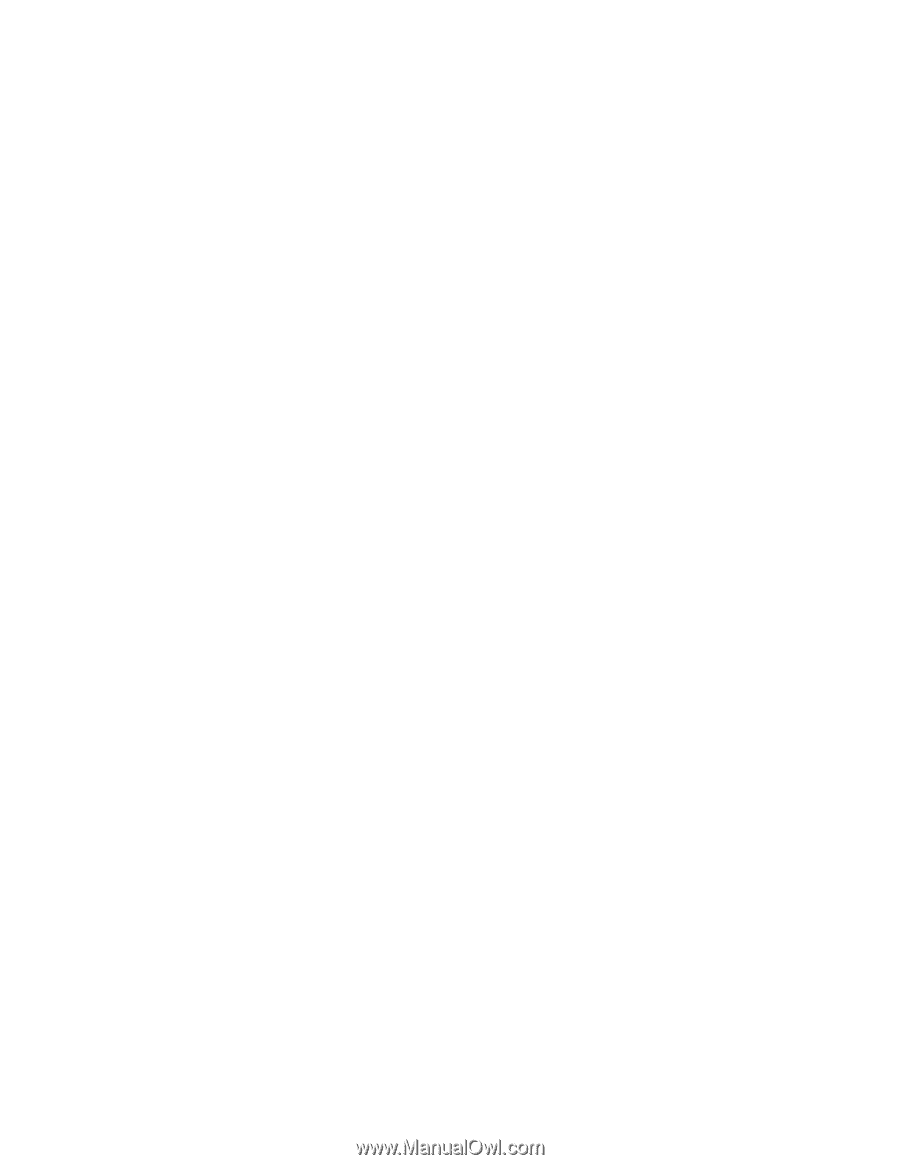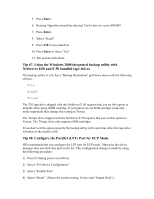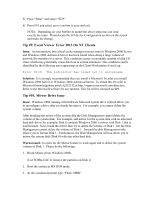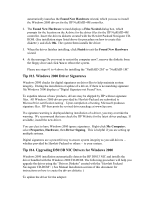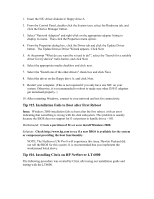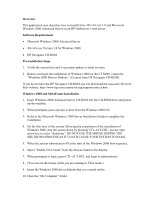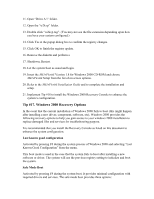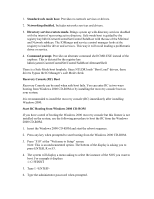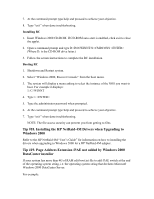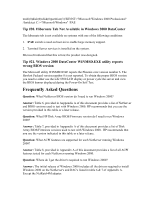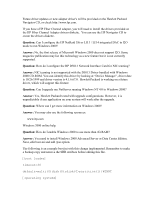HP LH4r Microsoft Windows 2000 Installation Guide for HP Servers - Page 33
Overview, Software Requirements, Pre-installation Steps, Windows 2000 and MetaFrame Installation
 |
View all HP LH4r manuals
Add to My Manuals
Save this manual to your list of manuals |
Page 33 highlights
Overview This application note describes how to install Citrix METAFRAME 1.8 and Microsoft Windows 2000 Advanced Server on an HP NetServer LT 6000 server. Software Requirements · Microsoft Windows 2000 Advanced Server · METAFRAME Version 1.8 for Windows 2000 · HP Navigator CD-ROM Pre-installation Steps 1. Verify the system bios and if necessary update to latest revision. 2. Before you begin the installation of Windows 2000 on the LT 6000r, create the "Windows 2000 Drivers Diskette." (Created from HP Navigator CD-ROM) If you do not have the HP Navigator CD-ROM you can download the necessary file from their website: http://www.hp.com/country/us/eng/supportservices.htm Windows 2000 and MetaFrame Installation 1. Insert Windows 2000 Advanced Server CD-ROM into the CD-ROM drive and power up the machine. 2. When prompted, press any key to boot from the Windows 2000 CD. 3. Refer to the Microsoft Windows 2000 Server Installation Guide to complete the installation. 4. On the first boot of the system following the completion of the installation of Windows 2000, shut the system down by pressing CTL-ALT-DEL, use the right arrow key to select "shutdown". DO NOT USE THE MOUSE DURING THE SHUTDOWN PROCESS AS IT COULD CAUSE YOUR SYSTEM TO HANG. 5. When the system reboots press F8 at the start of the Windows 2000 boot sequence. 6. Select "Enable VGA mode" from the choices listed on the display. 7. When prompted to login, press CTL-ALT-DEL and login as administrator. 8. (You can use the mouse while you are running in VGA mode.) 9. Insert the Windows 2000 driver diskette that you created earlier. 10. Open the "My Computer" folder.