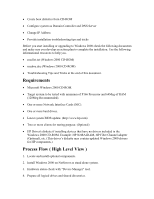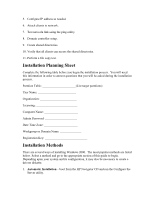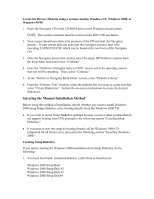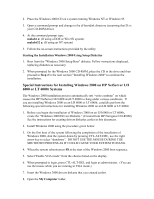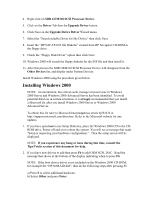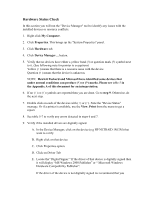HP LH4r Microsoft Windows 2000 Installation Guide for HP Servers - Page 8
Special Instructions for Installing Windows 2000 on an HP NetServer LP 1000r or LP 2000r, Drive
 |
View all HP LH4r manuals
Add to My Manuals
Save this manual to your list of manuals |
Page 8 highlights
9. Open Drive A: folder. 10. Open the w2kvp folder. 11. Double click w2kvp.reg. (You may not see the file extension depending upon how you have your system configured.) The content of the w2kvp.reg file is as follows: REGEDIT4 [HKEY_LOCAL_MACHINE\SYSTEM\ControlSet001\Control\Graphics Drivers\DisableUSWC] 12. Click Yes at the popup dialog box to confirm the registry changes. 13. Click OK to finish the registry update. 14. Remove the diskette and perform a Shutdown, Restart. 15. Let the system boot as usual and login. 16. Test the system by changing the video resolution to 800x600 and running "Disk Administrator" to prepare the system. Special Instructions for Installing Windows 2000 on an HP NetServer LP 1000r or LP 2000r NOTE: There are no embedded 53C1010 Ultra 3 SCSI boot device drivers included on the Windows 2000 CD-ROM Before you begin the installation of Windows 2000 on an LP 1000r or LP 2000r, create the "Windows 2000 Drivers Diskette for the embedded 53C1010 Ultra 3 SCSI." (Created from HP Navigator CD-ROM) See the instructions for creating drivers diskettes earlier in this document. After the installation of Windows 2000, the Windows 2000 Device Manager will detect SDR GEM318 SCSI Processor Device as Other Device because Windows 2000 does not have the SAF-TE.INF file. To solve this issue, perform the following steps: 1. Create the "HP SAF-TE.INF file Diskette." (Created from HP Navigator CD-ROM). See the instructions for creating drivers diskettes earlier in this document. 2. Install Windows 2000 using the procedure given below. 3. After the installation, go to the Device Manager, click on Other Devices.