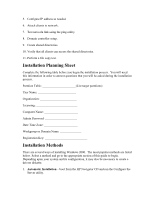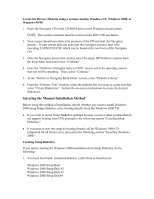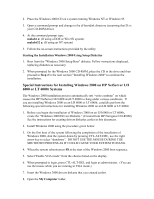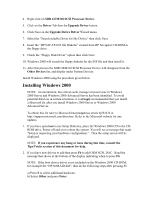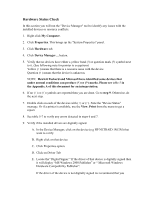HP LH4r Microsoft Windows 2000 Installation Guide for HP Servers - Page 9
Installing Windows 2000, Insert the HP SAF-TE.INF file Diskette created from HP Navigator CD-ROM
 |
View all HP LH4r manuals
Add to My Manuals
Save this manual to your list of manuals |
Page 9 highlights
4. Right click on SDR GEM318 SCSI Processor Device. 5. Click on the Driver Tab then the Upgrade Driver button. 6. Click Next on the Upgrade Device Driver Wizard menu. 7. Select the "Search suitable Driver for My Device" then click Next. 8. Insert the "HP SAF-TE.INF file Diskette" created from HP Navigator CD-ROM in the floppy drive. 9. Check the "Floppy Disk Driver" option then click Next. 10. Windows 2000 will search the floppy diskette for the INF file and then install it. 11. After this process the SDR GEM318 SCSI Processor Device will disappear from the Other Devices list, and display under System Devices. Install Windows 2000 using the procedure given below. Installing Windows 2000 NOTE: An intermittent, but critical cache manager timeout issue in Windows 2000 Server and Windows 2000 Advanced Server has been identified. To avoid potential data loss in certain situations, it is strongly recommended that you install a Microsoft fix after you install Windows 2000 Server or Windows 2000 Advanced Server. To obtain this fix refer to Microsoft knowledgebase article Q252332 at http://support.microsoft.com/directory. Refer to the Microsoft website for any updates. 1. If you have opted not to use Setup Diskettes, place the Windows 2000 CD in the CDROM drive. Power off and on to reboot the system. You will see a message that reads "Setup is inspecting your hardware configuration.". Then the setup screen will be displayed. NOTE: If you experience any hang or issue during this time, consult the Tips/Tricks section of this document for help. 2. If you have new drivers to add then press F6 to add OEM SCSI, DAC. Read the message that shows at the bottom of the display indicating when to press F6. NOTE: If the boot device driver is not included on the Windows 2000 CD-ROM, for example the "HP NetRAID-4M", then do the following steps after pressing F6 a) Press S to select additional hardware. b) Select Other and press Enter.